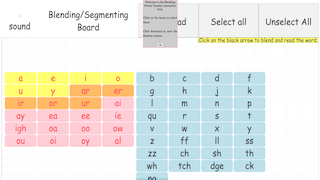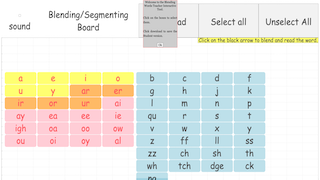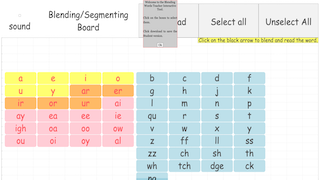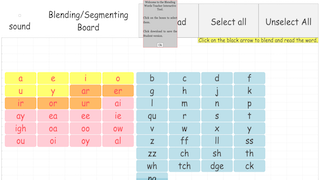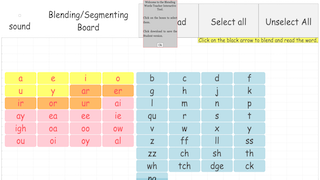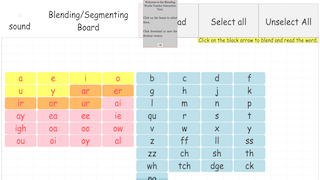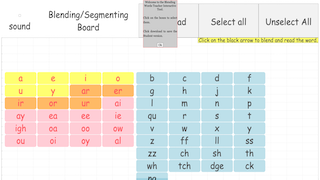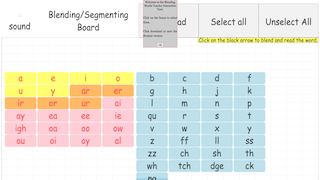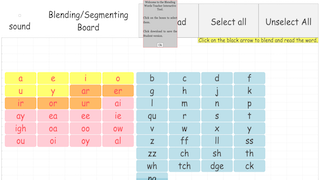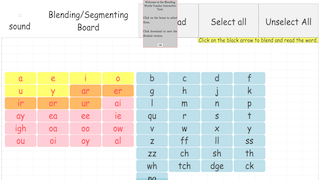v4.5 fix ur.mp3
Credits
['sithu', 'lookang', 'eve', 'huaylee']
v4.4 updated with better UI
Credits
['sithu', 'lookang', 'eve', 'huaylee']
v4.3 updated with better UI
Credits
['sithu', 'lookang', 'eve', 'huaylee']
v4.2 enhancements
Credits
['sithu', 'lookang', 'eve', 'huaylee']
v4.1 enhancement include filename `BS_export_\({year}\){month}${day}.zip`;
Credits
['sithu', 'lookang', 'eve', 'huaylee']
v4.0 fixed the sound at the teacher side, there should have sound now
Credits
['sithu', 'lookang', 'eve', 'huaylee']
v3.9 recompile the export-template.zip
Credits
['sithu', 'lookang', 'eve', 'huaylee']
v3.8 with all sounds added
Credits
['sithu', 'lookang', 'eve', 'huaylee']
v3.7 with ability to add e-e and other improvements
Credits
['sithu', 'lookang', 'eve', 'huaylee']
Credits
['sithu', 'lookang', 'eve', 'huaylee']
Sample Learning Goals
- Please click on the link to access the Teacher Board, which opens the WebEJS site in a new window.
- At the above site,
For Teachers
Interactive Blending/Segmenting Board: Customizable Phonics Practice with EJS for Teachers and Students
The Blending/Segmenting Board Interactive has now evolved to support both teacher and student versions, providing a dynamic, customizable learning tool. This was accomplished using Easy JavaScript Simulations (EJS), which allows for a versatile and engaging user experience, where teachers can select the consonants and vowels that appear for students. Here’s how the two versions work:
Teacher Version (First Image)
 |
| link |
The teacher's interface is designed for setting up the phonics activity. Teachers can select specific vowel and consonant combinations that will appear in the student interface. This enables customization based on the learning goals for the session. For example, the teacher might focus on certain digraphs or phonemes that the students need to practice.
In the teacher’s interface:
- Vowel and consonant blocks are laid out in distinct color schemes for easy identification (vowels in yellow, orange, and pink).
- A "Select All" and "Unselect All" button allows for quick setup or clearing of the entire board.
- Once the setup is done, the interactive will be saved and ready for students to use.
Student Version (Second Image)
 |
| link |
The student version reflects the selections made by the teacher. In this example:
- Vowels like 'i' have been pre-selected and appear on the board, while others are missing, reflecting the specific learning activity.
- Consonants such as 'b' and 'c' are available for the student to choose, with the rest of the panel set up according to the teacher’s configuration.
- Students can blend the selected letters and see their attempts listed under “Words read” on the right panel, allowing them to track their progress.
The Power of EJS in Blending/Segmenting
Using EJS, this interactive learning tool becomes not only adaptable but also responsive to the needs of both teachers and students. Teachers can control the phonetic elements that students practice, and students are encouraged to engage interactively by blending the sounds provided, fostering a hands-on learning environment.
With this dual version approach, the blending board offers a tailored phonics learning experience, allowing for structured guidance from teachers while empowering students to practice independently in a controlled and targeted manner.
This flexible setup ensures that the phonics activities are suitable for various skill levels, supporting differentiated instruction in the classroom.
Research
[text]
Video
Version:
- https://weelookang.blogspot.com/2024/10/interactive-blendingsegmenting-board.html
- https://weelookang.blogspot.com/2024/09/enhancing-primary-school-literacy-with.html
- https://vle.learning.moe.edu.sg/my-library/lesson/view/c5869482-c3f6-4f9e-98c0-aded970afefa/cover
Other Resources
https://ufli.education.ufl.edu/foundations/apps/
https://www.youtube.com/@
https://blendreading.com/?utm_
Beginner Word Work Mat (ufl.edu)
Intermediate Word Work Mat (ufl.edu)
UFLI Apps | UF Literacy Institute
end faq
{accordionfaq faqid=accordion4 faqclass="lightnessfaq defaulticon headerbackground headerborder contentbackground contentborder round5"}
- Details
- Written by Loo Kang Wee
- Parent Category: Interactive Resources
- Category: English Language
- Hits: 2300