This briefing document summarizes the main themes, important ideas, and facts presented in the provided source regarding the new Teaching and Learning (T&L) features introduced in Release 15 (R15) of the Singapore Student Learning Space (SLS) and related Open Educational Resources (OER) initiatives.
Main Themes:
- Introduction of "Courses" as a New Learning Package Format: SLS R15 introduces "Courses" as a way to organize learning content beyond individual lessons. Courses can contain multiple sections (up to 20), and each section can house up to 20 activities. This allows for a more structured and comprehensive delivery of learning materials.
- Enhanced Flexibility and Customization for Teachers: R15 provides teachers with greater control over lesson and course design and assignment. Features like the ability to "Add Activity" from existing lesson packages and the planned branching of lessons based on completion rate in R16 highlight this increased flexibility.
- Improved Student Access Management: Teachers can now manage student access to different sections of a course at the activity level, enabling differentiated learning experiences for subgroups within a class.
- Streamlined Resource Management with "Starred Resources": The "Star Resources" feature allows teachers to bookmark and quickly access their frequently used learning materials, which can then be used to build courses.
- Integration and Future Reintroduction of "Student View": While the student and teacher views are currently integrated in R15, a dedicated "Student View" is slated to return in R16.
- Community and Professional Development Support for Teachers: Various resources and platforms are available for teachers to learn about the new features and share best practices, including YouTube tutorials, a Facebook group ("Singapore Learning Designers Circle"), and direct communication from the SLS team.
- Emphasis on Feedback and Annotations: The enhanced feedback features extend beyond quizzes to include free response questions, supporting more comprehensive assessment.
- Commitment to Accessibility: SLS aims to adhere to web content accessibility guidelines (WCAG 2.1) at the AA level, incorporating features like color vision deficiency-friendly colors, text cues, and planned alternate text for icons.
- Ongoing Development and Future Features (R16): The document mentions upcoming features in R16 (due in December 2021), such as lesson branching based on completion rate and the return of a distinct "Student View."
- Connection to Open Educational Resources: The webpage itself is hosted under the "Open Educational Resources / Open Source Physics @ Singapore" banner, indicating a broader commitment to sharing and utilizing openly available educational materials. The presence of numerous links to JavaScript simulations and applets further reinforces this theme, particularly in science and mathematics.
Most Important Ideas and Facts (with Quotes):
- Courses as Learning Packages: "Courses are learning packages with multiple sections (up to 20). Each section can contain up to 20 activities." This fundamental change allows teachers to structure content in a more extensive and modular way.
- Flexibility in Course Creation: "So, the course can be built with parts from other lesson packages on SLS? Yes, by using the “Add Activity” feature (from R15)." This highlights the reusability of existing content within the new course format.
- Differentiated Access: "You could set conditional access to different sections for different sub-groups at the Activity level." This empowers teachers to cater to the diverse learning needs of their students within a single course.
- Future Branching Feature: "There is a new feature coming up in R16 due in Dec 2021, which allows branching of lessons based on completion rate e.g. students must complete a certain sequence of lesson activities e.g. complete X section, in order to access Y section." This upcoming feature promises to enhance the adaptive learning capabilities of SLS.
- "Starred Resources" for Easy Access: "You could star the resources you like, and that provides quick access to your “favourite lessons”, which you can use to build the course." This feature aims to simplify the process of curating content for lessons and courses.
- Integrated and Returning Student View: "The student and teacher view are integrated as indicated by Siew Ling. There are some differences between the student and teacher view. We have attached an info guide on this. Student view will be brought back in R16 (Dec 2021)." This clarifies the current status and future plans for the student view.
- Teacher Support and Community: "There is rich discussion on the use of SLS by teachers for teachers on our Division hosted Facebook Group, called Singapore Learning Designers Circle. Please join the group to learn how teachers are using SLS in their daily T&L." This emphasizes the importance of peer support and sharing of best practices.
- Enhanced Feedback Capabilities: "Teacher annotations and feedback can be given to students’ free responses, regardless of whether the question is standalone or part of a quiz." This confirms that the feedback enhancements are not limited to specific question types.
- Accessibility Commitment: "SLS UI follows web content accessibility guidelines (WCAG 2.1) at the AA level." This demonstrates a focus on creating an inclusive learning environment.
- Suggestions for Future Development: The "Collated Suggestions" section indicates ongoing feedback and a desire for further improvements, such as organizing starred resources and assignments into subfolders and providing visualization tools for course design.
- Availability of Open Educational Resources: The extensive list of JavaScript simulations and applets linked within the accordion demonstrates a rich collection of OER available for teachers, particularly in STEM subjects. The licensing information at the bottom explicitly mentions a "Creative Commons Attribution-Share Alike 4.0 Singapore License" for the content.
Implications:
The introduction of Courses in SLS R15 represents a significant step towards more comprehensive and flexible online learning experiences for students in Singapore. The enhanced features empower teachers to design and deliver more structured, differentiated, and engaging lessons. The emphasis on community support and ongoing development suggests a commitment to continuous improvement of the SLS platform. Furthermore, the strong presence of OER within this context highlights the value placed on shared and accessible educational resources. The upcoming features in R16 promise to further enhance the platform's capabilities, particularly in adaptive learning and user experience.
This briefing document provides a foundational understanding of the key updates and initiatives discussed in the source. Further exploration of the linked YouTube tutorials and community resources would offer more in-depth insights.
SLS R15 Teaching and Learning Features Study Guide
Quiz
- What is the primary purpose of the "Courses" feature in SLS R15?
- Describe the limitations on editing quizzes and question components within a lesson after students have attempted them.
- Explain how teachers can assign a single course to multiple class groups in SLS R15.
- What is the new feature related to lesson branching that is expected in SLS R16?
- How are "Courses" visually differentiated from individual "Lessons" when shared in the MOE Community Gallery?
- Explain the "Starred Resources" feature and how it can assist teachers in building courses.
- How can a teacher preview the "Student View" of a lesson or course in SLS R15, considering students are not directly assigned?
- What happens to a teacher's customized copy of a lesson if the original version in the MOE Library is updated?
- According to the provided text, can teachers provide annotations and feedback on extended pieces of student work like essays within SLS?
- What is the stated level of compliance with web content accessibility guidelines for the SLS user interface?
Quiz Answer Key
- The primary purpose of the "Courses" feature in SLS R15 is to allow teachers to create structured learning packages with multiple sections and activities, which can function like a textbook of chapters or a chapter with different sections. These courses can then be assigned to students.
- Teachers will not be able to edit quiz and question components within a lesson or course once those components have been attempted by students. This ensures the integrity of student assessment data.
- Teachers can assign a course to different class groups using the same process as assigning regular lessons. Under the "Assignment Summary" tab, they can manage "Student Access" after assigning the course.
- The new feature coming in SLS R16 will allow for branching of lessons based on student completion rates. For example, students might need to complete a specific sequence of activities in one section before gaining access to the next.
- When shared in the MOE Community Gallery, a "Course" is presented as a deck of cards, while an individual "Lesson" is displayed as a single card, providing a visual distinction between the two.
- The "Starred Resources" feature allows teachers to mark lessons, courses, media objects, questions, and quizzes as favorites. This provides quick access to these resources, which teachers can then easily use when building new courses.
- Teachers can preview the "Student View" by creating a group, assigning themselves as both the teacher (owner) and a student, and then switching to their student account to access the assignment. This allows them to experience the content from a student's perspective.
- If a lesson in the MOE Library is updated, students will receive a banner indicating that an updated version is available. However, teachers will not receive such a banner for their customized copies, as these are likely altered for their specific needs.
- Yes, teacher annotations and feedback can be given to students’ free responses, regardless of whether the question is part of a quiz or a standalone question. This includes extended pieces of work like essays if submitted as free response questions.
- The SLS user interface follows web content accessibility guidelines (WCAG 2.1) at the AA level, ensuring a certain standard of accessibility for users.
Essay Format Questions
- Discuss the potential benefits and challenges of using the "Courses" feature in SLS R15 to structure and deliver learning content, drawing upon the information provided in the source.
- Analyze how the new features in SLS R15, such as "Starred Resources" and the ability to add activities from other lesson packages, can impact teachers' workflow and lesson planning.
- Evaluate the significance of the upcoming lesson branching feature in SLS R16 for differentiated instruction and personalized learning experiences.
- Based on the FAQ and collated suggestions, identify two key areas for future development of the SLS platform that would directly benefit teachers and explain why these enhancements would be valuable.
- Considering the information on accessibility features and teacher professional development resources, discuss the support provided to educators in effectively utilizing SLS R15 to create inclusive and engaging learning experiences.
Glossary of Key Terms
- SLS (Student Learning Space): A national online learning platform used in Singapore schools to support teaching and learning.
- R15: A specific release or version update of the SLS platform that introduces new features and enhancements, as discussed in the document.
- Courses: A new feature in SLS R15 that allows teachers to create structured learning packages comprising multiple sections and activities, similar to a textbook or a series of lessons organized thematically.
- Lessons: Individual learning units or activities within SLS, which can now be incorporated into broader "Courses."
- Activities: Components within a lesson or course, such as text, media, free response questions, polls, Interactive Text-Based Tutorials (ITT), and Audio Response Questions.
- MOE Community Gallery (CG): A platform within SLS where teachers can share their created lessons and courses with other educators.
- Starred Resources: A feature in SLS R15 that allows teachers to mark their favorite lessons, courses, media, questions, and quizzes for quick and easy access.
- Aggregated Student View: A feature that provides teachers with a consolidated overview of student progress and performance.
- Activity Templates: Pre-designed structures or formats for creating interactive learning activities within SLS.
- Conditional Access: The ability to set specific criteria that students must meet to access certain sections or activities within a course.
- Lesson Branching: A future feature (expected in SLS R16) that will allow the learning pathway within a lesson to adapt based on student completion or performance.
- ETD (Educational Technology Division): The division responsible for the development and support of educational technology tools like SLS.
- PD (Professional Development): Training and resources provided to teachers to enhance their skills and knowledge in using educational technologies and pedagogical approaches.
- WCAG 2.1 (Web Content Accessibility Guidelines version 2.1): A set of international standards for making web content more accessible to people with disabilities.
- Sandbox Accounts: Test accounts that MOE officers can use to explore and experiment with new SLS features without affecting live student data.
- OER (Open Educational Resources): Freely accessible teaching, learning, and research materials that reside in the public domain or have been released under an open license.
- Open Source Physics: A project focused on creating and sharing free and openly accessible physics simulations and educational resources.
20210507 SLS R15 Teaching and Learning features, sharing with AST network
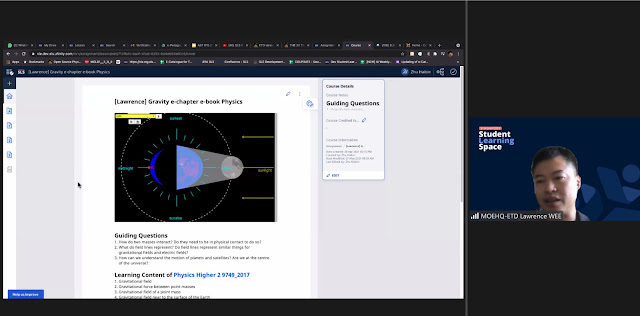 |
| picture taken by jean |
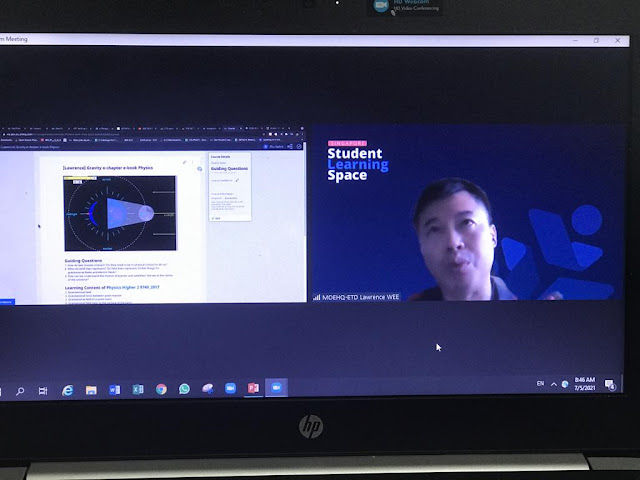 |
| photo taken by theresa |
https://www.youtube.com/playlist?list=PLYIwRBA8ZhdNcTPdKYi0f0mShYSaR1Lnx
In addition to a live demo of the Q and A session, explaining the features backed by screen share of the development server of SLS with R15.
Below are some YouTube tutorials for people who want to revisit the features again. Enjoy!
1SLS R15 newT&L- 01 Courses
FAQ: Courses https://mo.learning.moe.edu.sg/sls-user-guide/vle/update.html
1. Can the course be shared in the MOE Community Gallery (CG).
Yes. Courses can be shared in CG.
2. More info about Courses.
Courses are learning packages with multiple sections (up to 20). Each section can contain up to 20 activities. Within each activity, there is no limit to the number of component (Text/Media, Free Response Question, Polls etc. There can only be 1 ITT and 1 Audio Response Question in one activity).
We can think of a course in many ways. A course can be a textbook of chapters. A course can be a chapter with different sections. A course can also be a section with different sub-sections.
Teachers will be able to edit their lessons and courses after lesson assignment.* (The teacher will not be able to edit quiz and question components which have already been attempted by students.)
For now, teachers can assign a course to different class groups.
After the lesson is assigned to the class group, under the “Assignment Summary” Tab, click to manage the “Student Access”.
You could set conditional access to different sections for different sub-groups at the Activity level.
1
There is a new feature coming up in R16 due in Dec 2021, which allows branching of lessons based on completion rate e.g. students must complete a certain sequence of lesson activities e.g. complete X section, in order to access Y section. We can share more about this nearer Dec.
3. How many students can we assign the course to? In school, students are put in classes, so can we assign across classes?
Assigning courses to students are subjected to the same rules for assigning normal lessons. Each assignment is subjected to a 100-student limit. If a course or lesson is assigned to more than 100 students, it will be automatically broken into multiple assignments of 100 students each. Like lessons, a course can be assigned across classes.
4. So, the course can be built with parts from other lesson packages on SLS? Yes, by using the “Add Activity” feature (from R15).
5. When courses are shared in CG, is it colour coded, visually differentiated, compared to viewing the past SLS lesson?
The course is presented as a deck of cards, and the lesson is a single card.
6. Let's say I have 5 sections in a course which I meant to engage diverse learners. Can I assign the course to 1 group of my class like Section A, B, E, and Section B, C, D for another group? Or do I have to come up with different courses?
Refer to Item 2
2 Star Resources
1. Should I download the lessons I want to use into my drive and then build the course?
You could star the resources you like, and that provides quick access to your “favourite lessons”, which you can use to build the course.
2. Can we star the entire lesson in our SLS drive or only individual components? Resources that can be starred include media objects, questions, quizzes, lessons and courses.
Student View and Access
1. Where can we see "The Student View"? It used to be in the section where teachers edit the lesson.
The student and teacher view are integrated as indicated by Siew Ling. There are some differences between the student and teacher view. We have attached an info guide on this. Student view will be brought back in R16 (Dec 2021).
2. We do not have students assigned to us.
You could create a group and assign yourself to be the teacher (owner) and student in this group. You can also add your colleagues as co-teachers or liaison teachers, and as students. You can then switch to the student account and access the assignment as a student.
Add Resources to My Drive and Organisation of Assignments and Starred Resources
1. May I know when I add resources from MOE Library to my own Library, should there be an updated version, will the system be smart enough to update it in my Library too?
Students get a banner indicating that an updated lesson is available if the MOE library is updated. For teachers, as lesson copies are likely altered by teachers to customise for their own needs, no such banner is needed.
2. Can we create subfolders in the Assignment tab to organise our assignments? How about the tab for starred resources? Can we organise our starred resources into sub-folders?
No this feature to organise assignments and starred resources is not available. We will keep this as a suggestion.
3 PD for Teachers
1. Would ETD consider conducting a course on how to design an SLS course for specific subject teachers? Will there be a course that the teachers can sign up to learn all these new features?
Lawrence has created the following playlist demonstrating the new features of R15. https://youtube.com/playlist?list=PLYIwRBA8ZhdNcTPdKYi0f0mShYSaR1Lnx
You could also refer to the deck of slides that has been shared.
There is rich discussion on the use of SLS by teachers for teachers on our Division hosted Facebook Group, called Singapore Learning Designers Circle. Please join the group to learn how teachers are using SLS in their daily T&L.
https://go.gov.sg/sgldc SLS is very active in support teachers here https://www.facebook.com/groups/sglearningdesigners/, so please join this community.
2. I see these enhanced features would help the SLS moving towards a vivid virtual classroom: Courses and Lesson; two new lesson templates. Would ETD communicate these initiatives with school teachers?
The SLS team prepares comms package sent out to teachers through SLS and through mass email through our regular mailer. ETD maintains a facebook group, and create videos about SLS, hosted on the division YouTube Channel.
4 Feedback and Annotations
1. My understanding of the teacher annotations and feedback enhancements is that these are limited to quizzes and do not include extended pieces of work, such as essays. Is this correct?
Teacher annotations and feedback can be given to students’ free responses, regardless of whether the question is standalone or part of a quiz.
ETD set up a team to review online marking. Please visit the URL to explore how online marking can be done within SLS and outside of SLS e.g .Google Classroom.
https://sites.google.com/moe.edu.sg/online-marking-guide/home
Accessibility Features
1. Could you share the accessibility features available pls?
SLS UI follows web content accessibility guidelines (WCAG 2.1) at the AA level. Beyond accessibility,
- Colours used cater to those with colour vision deficiency
- Colours are not the only way to differentiate content – text cues are also provided • Alternate text for icons that can be read by screen readers (Planned)
- Rich text editor can be used to ensure that lesson content is also accessible, e.g. large fonts, letter spacing, dyslexia colours
Accessibility can also be applied at the device level e.g. using the settings available on the device.
Collated Suggestions
1. will ETD be able to help teachers visualise the thoughts behind a course design of a unit? e.g. the use of the SLS design maps? This will help teachers tremendously - they begin to see the connection between unit planning and the activities.
2. A future feature to have is to be able to organise Starred resources. Just as how we bookmark websites to a browser, we can organise those bookmarks in sub-folders of the bookmark folder of the browser.
3. A feature to organise assignments.
4. May want to create a video to demonstrate how to set differentiated access to subgroups when working with courses.
5. MOE officers can apply for sandbox accounts to "play" with the new features https://go.gov.sg/
6. ETDtogo YouTube https://www.youtube.com/watch?
Frequently Asked Questions about the SLS R15 Update
- What are Courses in the updated SLS (R15), and how can they be structured? Courses are learning packages that can contain multiple sections (up to 20), with each section holding up to 20 activities. Within an activity, various components like text, media, free response questions, and polls can be included (with a limit of one Interactive Thinking Tool (ITT) and one Audio Response Question per activity). Courses offer flexibility in structure, functioning as a textbook of chapters, a chapter with sections, or a section with subsections.
- Can teachers modify assigned Courses and lessons? Are there any restrictions? Teachers can edit their lessons and courses even after assigning them to students. However, they cannot edit quiz and question components once students have attempted them. A new feature in the upcoming R16 update (due December 2021) will introduce lesson branching based on completion rates, allowing for sequential learning paths.
- What are the limitations on assigning Courses to students, and can they be assigned across different classes? The rules for assigning courses to students are the same as for regular lessons, with a limit of 100 students per assignment. If a course or lesson is assigned to more than 100 students, it will be automatically divided into multiple assignments of 100 students each. Like lessons, courses can be assigned across different classes.
- Is it possible to incorporate content from existing SLS lesson packages when building a Course? Yes, the "Add Activity" feature (introduced in R15) allows teachers to integrate parts from other lesson packages already available on SLS into a new Course.
- How are Courses visually represented when shared in the MOE Community Gallery compared to individual SLS lessons? In the MOE Community Gallery, a Course is displayed as a "deck of cards," while an individual lesson is represented as a single card, providing a visual distinction between the two formats.
- How can teachers cater to diverse learners using the new Course feature, specifically with conditional access to sections? Teachers can assign conditional access to different sections within a Course to cater to diverse learners. After assigning a course, under the "Assignment Summary" tab, teachers can manage "Student Access" at the activity level, allowing them to set specific access conditions to different sections for various subgroups within a class (referencing Item 2 in the source).
- What is the "Starred Resources" feature, and how does it aid teachers in creating Courses? The "Starred Resources" feature allows teachers to mark media objects, questions, quizzes, lessons, and courses as favorites. This provides quick access to these "favourite lessons" and resources, which can then be easily used to build new Courses. Currently, there is no feature to organize starred resources into subfolders.
- Where can teachers find Professional Development resources and support related to the new SLS features? ETD has created a YouTube playlist demonstrating the new features of R15 (link provided in the source). Teachers can also refer to shared slide decks and join the "Singapore Learning Designers Circle" Facebook group for discussions and insights on using SLS. The SLS team also sends out communications through SLS and email, and maintains a YouTube channel. Additionally, MOE officers can apply for sandbox accounts to explore the new features.
