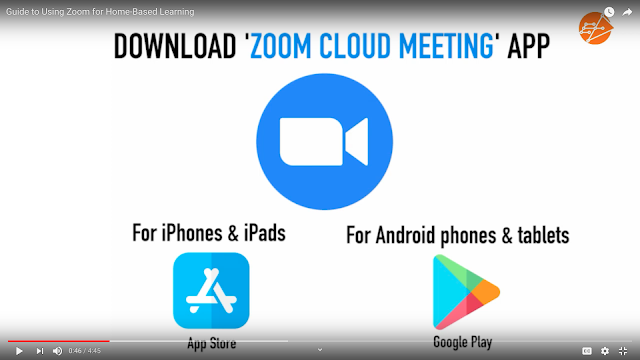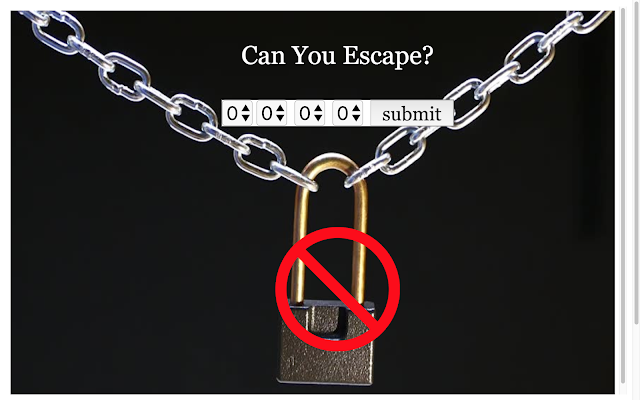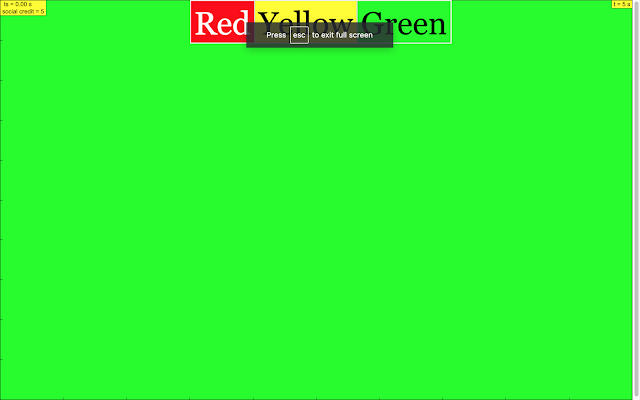Breadcrumbs
Formative Assessment
hope to get more teachers to contribute their work
Formative Assessment
- Slido https://www.sli.do/
- Poll Everywhere https://www.polleverywhere.com/
- Plickers https://plickers.com/
- Socrative https://www.socrative.com/
- Kahoot https://kahoot.it/
- Formative https://goformative.com/
- Nearpod https://nearpod.com/
- Quizizz https://quizizz.com/
- Educaplay https://en.educaplay.com/
- PingPong http://gogopp.com/en
- GoSoapBox http://www.gosoapbox.com/
- EdPuzzle https://edpuzzle.com/ Video questions
Collaboration and Communication
- Zoom https://zoom.us/ https://youtu.be/z6VW9fVE968 ETD video
- Google Apps for Education https://www.google.com/edu/products/productivity-tools/
- TodaysMeet https://todaysmeet.com/
- Padlet https://padlet.com/
- Popplet http://popplet.com/
- Lino http://en.linoit.com/
- Explain Everything https://explaineverything.com/
- Doceri https://doceri.com/
- Screencast-O-Matic https://screencast-o-matic.com/
Animators
Powtoon
videoscribe
Vyond
Animaker
Main Theme: This document provides a curated list and brief review of various online collaborative software tools that can be utilized for learning purposes. It focuses on their ease of use, cost (specifically highlighting free options), popularity among educators, and includes some specific comments regarding their strengths and weaknesses.
Key Ideas and Facts:
The document categorizes and describes 12 specific online collaborative software tools, providing the following information for each:
- Name and Star Rating: A subjective rating from 1 to 5 stars, likely indicating overall suitability or feature richness, with a higher number generally suggesting better quality or more features aligned with educational needs.
- Link: A direct hyperlink to the software's website.
- Ease of Use: A qualitative assessment of how user-friendly the platform is, often referencing teacher familiarity.
- Free Tier Information: Details about the free version, including limitations such as the number of boards/walls, storage capacity, or available features.
- Cost per User (Paid Plans): Pricing information for individual or educational/enterprise plans, where available. Note that many "Total Cost" entries state "Ask them," indicating variable pricing based on the number of users or specific needs.
- Popularity: An indication of how widely the tool is used, often mentioning schools and teachers.
- Comments: Brief qualitative feedback, highlighting potential benefits, drawbacks, or specific use cases.
Summary of Reviewed Tools:
Here's a summary of the key aspects of each tool mentioned:
- Padlet (🌟🌟🌟🌟):
- Ease of Use: "Very easy, teachers are already using."
- Free: 3 Walls, archiving and restoring available.
- Popularity: High.
- Comment: Popular among educators, but the free version has a limited number of walls.
- Miro (🌟🌟🌟):
- Ease of Use: "Fairly easy to use," good for whiteboards and mind maps.
- Free: Free for educators, 3 editable boards.
- Popularity: High.
- Comment: Potential drawback: large zoom capability might make it hard for students to refocus.
- Mural (🌟):
- Ease of Use: Similar to Miro, intuitive with many templates.
- Free: Free for classrooms up to 100 people, discounts for school-wide plans.
- Popularity: High.
- Comment: Shares the same zooming drawback as Miro. No explicitly stated fully free tier beyond classroom size limit.
- Google Jamboard (🌟🌟🌟🌟🌟):
- Ease of Use: "Very easy to use," uses bite-sized frames.
- Free: Yes.
- Popularity: Used by some teachers.
- Comment: Hardware cost of )4,999.00 for serious collaboration.
- Lino.it (🌟🌟🌟🌟):
- Ease of Use: "Can be slightly difficult to format some lessons" due to sticky note style.
- Free: Yes, with storage and download limitations.
- Popularity: High.
- Comment: Best for short messages and photos.
- Whiteboard.chat (🌟🌟🌟🌟🌟):
- Ease of Use: "Easy to use, with many features geared towards teaching," comprehensive documentation.
- Free: Yes, all features, unlimited boards.
- Popularity: High.
- Comment: Free with strong feature set, but tries to save credit card info.
- Canva (🌟🌟🌟🌟🌟):
- Ease of Use: "Easy to use," good lesson templates and dynamic presentation style.
- Free: Free for educators (verification required), 5GB storage.
- Popularity: High, popular among students.
- Comment: Requires image upload for educator verification.
- Popplet (Mind Map tool) (🌟🌟🌟):
- Ease of Use: "Easy to use for building mind maps."
- Free: 1 Popplet for free.
- Popularity: Not explicitly stated.
- Comment: Primarily a mind mapping tool.
- Google Slides (🌟🌟🌟🌟🌟):
- Ease of Use: "Very convenient for collating information from various Google apps."
- Free: Yes.
- Popularity: High.
- Comment: Easy to use, familiar to students as part of the Google ecosystem.
- BrainStormer (🌟🌟🌟🌟🌟):
- Ease of Use: "This is a specialized tool that makes brainstorming in class very easy to conduct," includes voting.
- Free: Yes.
- Popularity: Difficult to tell.
- Comment: Specifically designed for brainstorming.
- Class Kick (🌟🌟🌟 (more a lesson assignment system)):
- Ease of Use: Easy for setting and monitoring assignments.
- Free: Limited to 20 questions per teacher.
- Popularity: Not explicitly stated.
- Comment: More focused on lesson assignment and grading than general collaboration.
- Coggle (🌟🌟🌟 (Concept map and Mind map tool)):
- Ease of Use: "Very easy to create mind maps for collaborative work."
- Free: 3 private diagrams, unlimited public diagrams.
- Popularity: Not explicitly stated.
- Comment: Primarily a concept and mind mapping tool.
Additional Information:
- The document includes a long list of other resources and applets available on the platform, covering a wide range of subjects and interactive learning activities. These range from games for basic skills (addition, subtraction, money counting) to science simulations (physics, chemistry, biology) and tools for creating interactive content.
- There are mentions of specific events, conferences, and projects related to the development and use of these educational resources.
- Popular tags listed at the end provide insights into the main subject areas and types of resources available (e.g., Energy Work Power, Newtonian Mechanics, Chemistry, Simulations).
- The platform operates under a Creative Commons Attribution-Share Alike 4.0 Singapore License for content, with a separate commercial license for the EasyJavaScriptSimulations Library.
Quotes:
- Padlet: "Very easy, teachers are already using..."
- Miro: "A drawback is that the available space on each board can be zoomed out as much as one wants to, so it may be more difficult for students to focus back on a small part afterwards."
- Google Jamboard: "...content is typed/drawn/etc. in small bite-sized frames."
- Whiteboard.chat: "Easy to use, with many features geared towards teaching. There is also a very comprehensive documentation for instructions on how to use the features available."
- Canva: "...good support for lesson templates for a large variety of subjects like English, Math and Science. There is also a more dynamic presentation style for more engaging presentations."
- Google Slides: "Very convenient for collating information from various Google apps... easy to use, part of what students already know and have."
- BrainStormer: "This is a specialized tool that makes brainstorming in class very easy to conduct, with a voting system at the end of the session streamlining the brainstorming process."
- Class Kick: "...more a lesson assignment system..."
- Coggle: "...Very easy to create mind maps for collaborative work (i.e.: project work, revision, etc.)"
Conclusion:
This archive provides a valuable overview of various online collaborative tools with a focus on their suitability for educational settings. It highlights the availability of free options with varying limitations and points out specific strengths and weaknesses of each platform. The extensive list of other resources indicates a rich collection of interactive learning materials available on the "Open Educational Resources / Open Source Physics @ Singapore" platform. Educators can use this information to identify tools that best fit their specific pedagogical needs and budget constraints.
Online Collaborative Software for Learning: A Review
Quiz
- According to the text, what are two key factors to consider when choosing online collaborative software for learning?
- Briefly describe the free tier limitations of Padlet and Miro.
- What is a potential drawback mentioned for both Miro and Mural in the context of student focus?
- What distinguishes Google Jamboard from other listed tools in terms of potential additional cost?
- Explain the unique canvas style of Lino.it and its primary use case as described in the text.
- What is a notable advantage of Whiteboard.chat for educators, according to the source?
- How does Canva support educators in preparing learning materials, as highlighted in the text?
- What is the key limitation of the free version of Popplet, and what type of learning activity is it best suited for?
- Why is Google Slides considered convenient for collaborative work, according to the provided information?
- What is the main purpose of BrainStormer, and what specific feature does it offer to enhance this purpose?
Quiz Answer Key
- Two key factors to consider are the ease of use for teachers and students, and the cost, particularly whether a free version meets their needs or if paid subscriptions are necessary.
- Padlet's free tier allows for a limited number of three walls, while Miro's free tier for educators allows for three editable boards.
- Both Miro and Mural have a large, zoomable canvas, which may make it difficult for students to refocus on a specific, smaller part of the collaborative work after zooming out.
- Unlike most other free options, Google Jamboard has a significant hardware cost associated with its interactive whiteboard for more serious collaboration, in addition to its free software.
- Lino.it uses a sticky note or post-it style canvas, making it mainly suitable for collating short messages and photos rather than more complex formatting of lessons.
- Whiteboard.chat is noted for being easy to use and having many features specifically designed for teaching, along with comprehensive documentation.
- Canva offers good support for lesson templates across various subjects like English, Math, and Science, and provides a more dynamic presentation style.
- The free version of Popplet only allows for the creation of one popplet (mind map), while paid versions offer unlimited popplets. It is best suited for building mind maps for collaborative work like project work or revision.
- Google Slides is convenient because it allows for easy collation of information from various other Google applications that students and teachers may already be familiar with and have access to.
- BrainStormer is a specialized tool designed to make classroom brainstorming easy to conduct, featuring a voting system to streamline the idea generation and selection process.
Essay Format Questions
- Compare and contrast the features and limitations of at least three different online collaborative software tools mentioned in the text, discussing which types of learning activities each might be best suited for and why.
- Analyze the importance of the "Ease of Use" and "Cost" factors when selecting online collaborative software for educational purposes, using specific examples from the reviewed tools to support your arguments.
- Discuss the potential benefits and challenges of using online collaborative whiteboards like Miro, Mural, and Google Jamboard in a classroom setting, particularly considering the impact on student engagement and focus.
- Evaluate the suitability of different online collaborative tools (e.g., Padlet, Lino.it, Popplet) for specific pedagogical approaches, such as brainstorming, mind mapping, and content curation, based on their described features.
- Based on the information provided, what criteria would you prioritize when choosing an online collaborative software for your own teaching needs, and which tool(s) would best meet those criteria? Justify your reasoning by referencing the features and limitations of the discussed platforms.
Glossary of Key Terms
- Online Collaborative Software: Digital tools that allow multiple users to work together simultaneously on a shared project or task over the internet.
- Open Educational Resources (OER): Teaching, learning, and research materials in any medium – digital or otherwise – that reside in the public domain or have been released under an open license that permits no-cost access, use, adaptation, and redistribution by others with no or limited restrictions.
- SGLDC (Singapore General Licence for Digital Content): While mentioned as a brainstorm context, the text doesn't explicitly define it. It likely refers to a specific licensing framework used in Singapore for digital educational content.
- Whiteboard.chat: A free online collaborative whiteboard platform with numerous features geared towards teaching.
- Mind Map: A diagram used to visually organize information, often hierarchical and showing relationships among pieces of the whole. Tools like Popplet and Coggle are designed for this.
- Brainstorming: A group creativity technique by which efforts are made to find a conclusion for a specific problem by gathering a list of ideas spontaneously contributed by its members. BrainStormer is specifically designed for this.
- Canvas Style: Refers to the digital workspace provided by the software, such as the post-it note style of Lino.it or the large, zoomable boards of Miro and Mural.
- Free Tier: A version of a software or service that is available at no cost but typically has limitations in features, usage, or the number of users.
- Premium Version: A paid version of a software or service that offers additional features, removes limitations, or provides enhanced support compared to the free tier.
- Integration: The ability of a software to work seamlessly with other applications or platforms, such as Classkick's integration with Google Classroom.
Tools (brainstorm in SGLDC):
1 🌟star = not free, only free trial, will cost \(
2 🌟🌟star = ?
3 🌟🌟🌟star = free, with lots of limitation
4 🌟🌟🌟🌟star = free, with some limitation
5 🌟🌟🌟🌟🌟star = free with strong backing, serve the purpose
1. Padlet 🌟 🌟 🌟 🌟
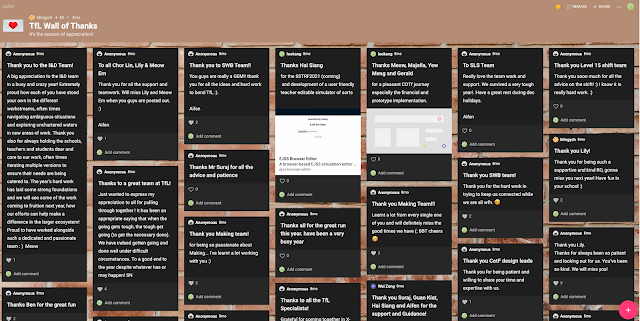
http://ezitnew.blogspot.com/search/label/Padlet?m=1
Ease of Use: Very easy, teachers are already using,
Free: 3 Walls, can archive and restore back with no loss of data
Cost per https://padlet.com/premium/checkout/select_plan","target":"_blank"}">individual pro: \)10/month or \(96/year
https://padlet.com/premium/backpack/quotation","target":"_blank"}">Padlet Backpack Total Cost: 32k user * \)2 + \(1000 = \)65 000
Popularity: High, lots of schools and teachers are using both free and paid.
Comments:
2. Miro 🌟 🌟 🌟
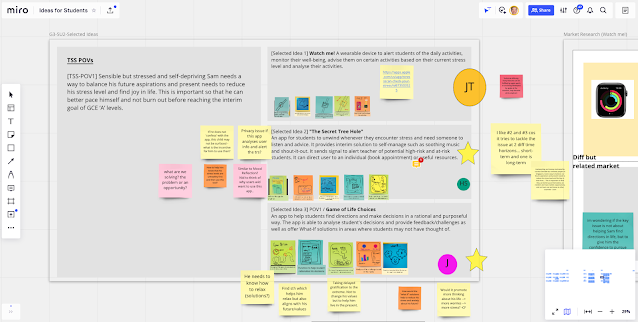
Ease of Use: Fairly easy to use, a lot of intuitive functionality for different purposes from whiteboards to mind maps.
Free: Free for educators, 3 editable boards
Cost per user free version: \(0
Total Cost: \)? need to ask Miro Enterprise
Popularity: High
Comments: A drawback is that the available space on each board can be zoomed out as much as one wants to, so it may be more difficult for students to focus back on a small part afterwards.
3. Mural 🌟
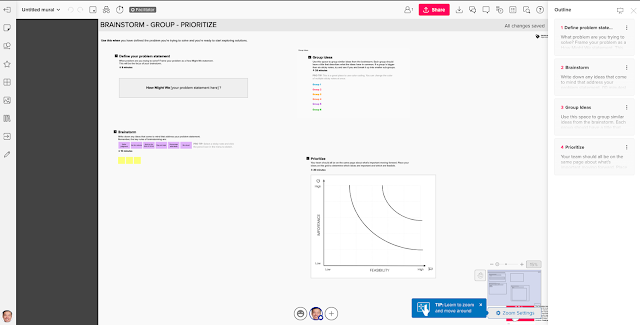
Ease of Use: This is very similar to Miro, in that there is a large variety of templates for collaborative work, and is just about as easy and intuitive to work with
Free: Free for classrooms of up to 100 people, 50% discount for school-wide plans. See also: https://www.mural.co/education"}">https://www.mural.co/education
Cost per user: \(12 per month (only 30 days trial, no free version)
Total Cost: Ask them
Popularity: High
Comments: This has the same drawback as Miro above, that students may find it difficult to focus back on the small picture once the diagram gets too big.
4. Google Jamboard 🌟 🌟 🌟 🌟 🌟
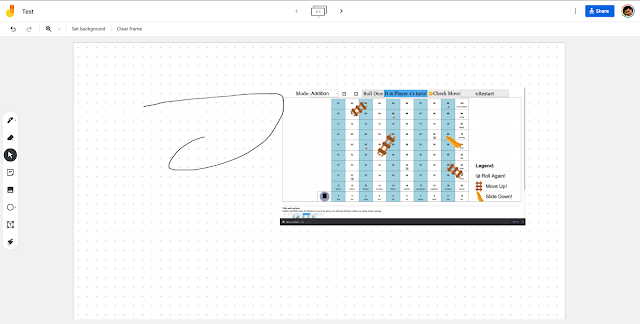
Other Review: https://ezitnew.blogspot.com/2021/05/google-meet-whiteboard.html?m=1
Ease of Use: Very easy to use, content is typed/drawn/etc. in small bite-sized frames
Free: Yes
Cost per user: \)0
Total Cost: \(0
Popularity: Used by some teachers as a convenient and useful online whiteboard
Comments: \)4,999.00 hardware for serious collaboration and brainstorming ideas.
5. Lino.it 🌟 🌟 🌟 🌟
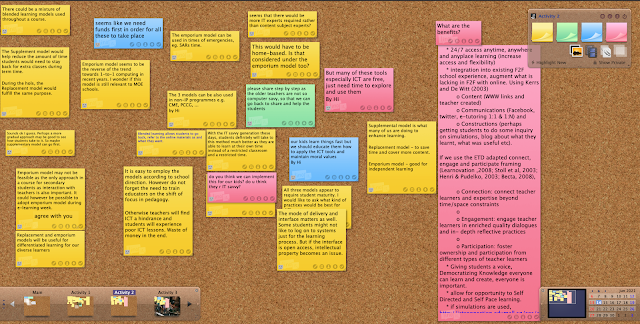
Ease of Use: Can be slightly difficult to format some lessons, as Lino uses a sticky note/post-it canvas style, mainly for collating short messages and photos.
Free: Yes, Storage = 50MB/month, Download = 10 files/month
Cost per https://en.linoit.com/en/premium/","target":"_blank"}">user premium: \(3 per month
Total Cost: Ask them
Popularity:High
Comments:
6. Whiteboard.chat 🌟🌟🌟🌟🌟
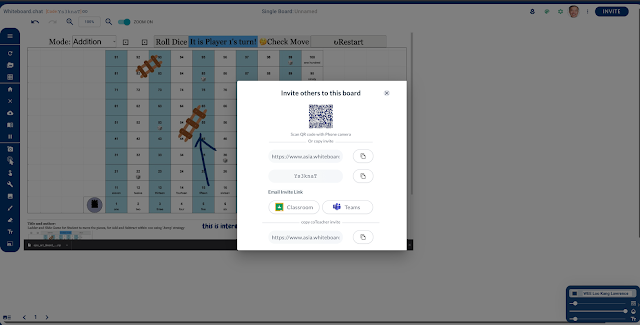
Ease of Use: Easy to use, with many features geared towards teaching. There is also a very comprehensive documentation for instructions on how to use the features available.
Free: Yes, all features, unlimited boards, tries to save your credit card info though
Cost per educator user: \)0
Total Cost: \(0
Popularity: high
Comments:
7. Canva 🌟🌟🌟🌟🌟
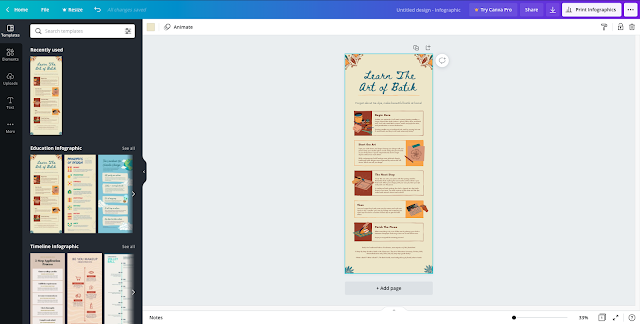
Ease of Use: Easy to use, with good support for lesson templates for a large variety of subjects like English, Math and Science. There is also a more dynamic presentation style for more engaging presentations.
Free: Free for educators, try to save your image of your PC card to verify educator status, 5GB of cloud storage
Cost per user: \)0 for educator, need to upload image of PS card to verify
Total Cost: \(0
Popularity: High, popular among students for project work
Comments:
8. Popplet (Mind Map tool) 🌟 🌟 🌟
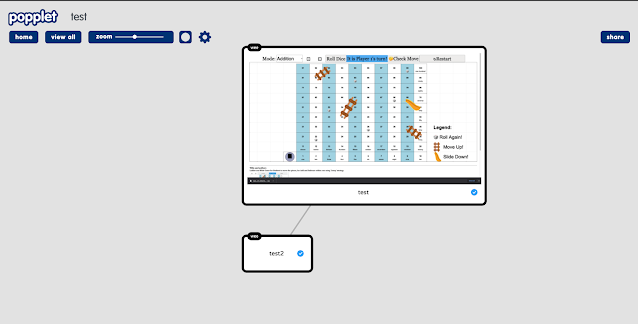
link
http://ezitnew.blogspot.com/search/label/popplet?m=1
Ease of Use: Easy to use for building mind maps, Make one popplet, free!
Free: 1 Popplet for free version, unlimited Popplets for paid versions
Cost per user: Costs are per year:
\)2 for 15 – 50 people;
\(1.50 for 51 – 100 people;
\)1.25 for 101 – 250 people;
\(1 for 250 – 500 people;
\)0.75 for 501 – 1000 people;
\(0.50 for over 1000 people.
https://www.popplet.com/blog/popplet-group-subscriptions-for-schools-and-classes/"}">https://www.popplet.com/blog/popplet-group-subscriptions-for-schools-and-classes/
Total Cost: 32k users * \)0.50 = \(16 000
Popularity:
Comments:
9. Google Slides 🌟🌟🌟🌟🌟
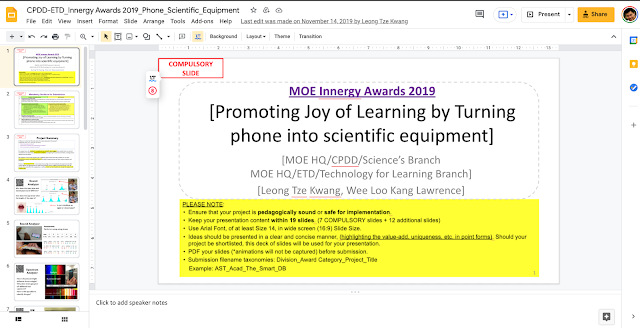
Other review: https://geogshare.blogspot.com/2021/05/blended-learning-for-gi.html
Ease of Use: Very convenient for collating information from various Google apps
Frequently Asked Questions about Online Collaborative Learning Software
1. What are some recommended online collaborative software tools for educational purposes mentioned in the source?
The source highlights several online collaborative software tools suitable for learning environments. These include Padlet, Miro, Mural, Google Jamboard, Lino.it, Whiteboard.chat, Canva, Popplet, Google Slides, BrainStormer, Class Kick, and Coggle. Each tool offers different features and functionalities, catering to various collaborative activities like brainstorming, mind mapping, whiteboarding, and lesson delivery.
2. Which of these tools are free for educators or offer free versions, and what are their limitations?
Several tools offer free versions or are free for educators, although some come with limitations. Google Jamboard, Whiteboard.chat, Canva (for educators with verification), Google Slides, and BrainStormer are listed as free. Padlet offers 3 free walls. Miro and Coggle provide a limited number of free editable boards or private diagrams. Lino.it has a free tier with storage and download limits. Class Kick's free version limits the number of questions per assignment.
3. What are the key features and primary uses of some of the highlighted tools?
- Padlet: Described as very easy to use, popular for creating collaborative walls for various purposes. The free version allows for 3 walls with archiving capabilities.
- Miro and Mural: Similar in functionality, offering large digital whiteboards with templates for brainstorming and mind mapping. A potential drawback is the vast canvas size, which might make it difficult for students to maintain focus. Mural offers a free version for small classrooms.
- Google Jamboard: Integrates well with the Google ecosystem and is easy to use for creating bite-sized frames for collaborative content.
- Whiteboard.chat: Specifically designed for teaching, offering a wide range of features and comprehensive documentation, and is free for educators.
- Canva: User-friendly with numerous lesson templates for various subjects and dynamic presentation styles. It is free for educators upon verification and offers cloud storage.
- Popplet: A mind mapping tool that is easy to use, with the free version allowing for the creation of one popplet.
- Google Slides: Convenient for collating information from other Google apps and is part of a familiar environment for many students.
- BrainStormer: A specialized tool designed for easy classroom brainstorming with a built-in voting system.
- Class Kick: More focused on lesson assignment, allowing teachers to set, monitor, and grade student work. The free version has limitations on the number of questions.
- Coggle: An easy-to-use tool for creating mind maps for collaborative work, with a free version allowing for a limited number of private diagrams.
4. What are some factors to consider when choosing an online collaborative tool for learning?
Ease of use is a significant factor, as noted for several tools like Padlet, Google Jamboard, and Canva. The availability and limitations of free versions or educational discounts are also important considerations, as budgets can be a constraint. The specific needs of the collaborative activity (e.g., brainstorming, mind mapping, presentations, assignments) should also guide the choice, as different tools excel in different areas. Features geared towards teaching, like those in Whiteboard.chat and Class Kick, can be particularly valuable for educators.
5. Are there any specific drawbacks or limitations mentioned for some of these tools?
Yes, some drawbacks are mentioned. For Miro and Mural, the potentially overwhelming size of the digital whiteboard could make it difficult for students to refocus on specific parts. Lino.it's sticky note format might not be suitable for formatting longer lessons. Class Kick's free version has a limit on the number of questions. Popplet's free version only allows one mind map. Padlet's free version limits the number of walls.
6. How popular are these online collaborative tools among educators and schools?
The popularity of several tools is highlighted in the source. Padlet, Miro, Mural, Canva, and Google Slides are described as highly popular, with many schools and teachers using both free and paid versions. Google Jamboard and Whiteboard.chat are also noted as being used by some teachers. This suggests a widespread adoption of online collaborative software in educational settings.
7. Besides collaborative software, what other types of online educational resources and tools are mentioned in the broader context of the source?
Beyond collaborative software, the source lists a wide array of interactive resources, including HTML5 Javascript applets for various subjects like mathematics and science (e.g., games for addition and subtraction, physics simulations), mind map tools (Popplet, Coggle), lesson assignment systems (Class Kick), and brainstorming tools (BrainStormer). There are also mentions of resources related to specific pedagogical approaches (e.g., Inquiry Based Lessons with EdPuzzle) and conference/workshop events focused on educational technology.
8. What is the licensing information for the resources mentioned in the "Open Educational Resources / Open Source Physics @ Singapore" context?
The content provided under the "Open Educational Resources / Open Source Physics @ Singapore" banner is licensed under the Creative Commons Attribution-Share Alike 4.0 Singapore License. For commercial use of the EasyJavaScriptSimulations Library, users are directed to read a specific license agreement and contact the library developers directly. This indicates a commitment to open educational resources and the sharing of materials under specific terms.
Free: Yes
Cost per user: \)0
Total Cost: \(0
Popularity: high
Comments: easy to use, part of what students already know and have.
10. BrainStormer 🌟🌟🌟🌟🌟

https://www.brainstormer.online/ Other Review: https://www.freetech4teachers.com/2021/05/a-collaborative-brainstorming-and.html?m=1
Ease of Use: This is a specialized tool that makes brainstorming in class very easy to conduct, with a voting system at the end of the session streamlining the brainstorming process.
Free: Yes
Cost per user: \)0
Total Cost: \(0
Popularity: difficult to tell.
Comments: created by Lone Kjeldgaard Pedersen from Copenhagen
11. Class Kick 🌟🌟🌟(more a lesson assignment system)

Ease of Use: Easy to set assignments for students, and easy for teachers to monitor and grade student answers.
Free: Free version allows for up to 20 questions per teacher, while Pro version allows for unlimited questions per teacher, and in addition also supports Google Classroom integration, folders, exporting of grades and answers, and saving students’ work to PDF.
Cost per user:
Total Cost: \)4800 per year per school of up to 1500 students (for more than that, a custom quote is required) See also: https://classkick.zendesk.com/hc/en-us/articles/360058606251-School-and-District-Pricing-FAQs"}">https://classkick.zendesk.com/hc/en-us/articles/360058606251-School-and-District-Pricing-FAQs
Popularity:
Comments:
12. Coggle 🌟🌟🌟 (Concept map and Mind map tool)
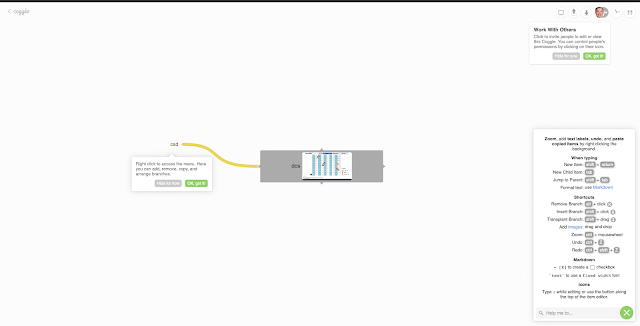
https://coggle.it/
Ease of Use: Very easy to create mind maps for collaborative work (i.e.: project work, revision, etc.)
Free: 3 private diagrams, unlimited public diagrams, the paid version allows for extra features like unlimited diagrams, seeing the full chat history, controlling line styles and text alignment, and sharing diagrams via links. There is a version for organizations that have even more features like bulk exporting, user data management, branded diagrams, consolidated billing, etc.
Cost per user: \(5 per month for individuals, \)8 per member per month for organizations
Total Cost: ask them
Popularity:
Comments:
13. SpaceDeck https://weelookang.blogspot.com/2021/06/installing-spacedeck.html required SSH server to install
14. aaa
15. aaa
16. to add on
- Details