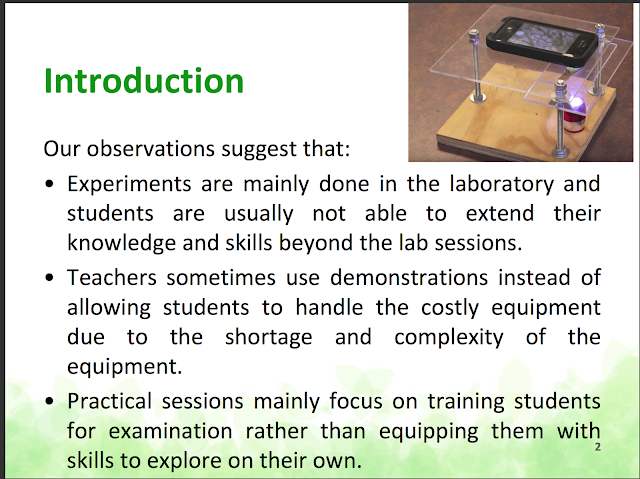Subject: Analysis of "AEP 14/17 LTK Promoting joy of learning by turning phone into 3 scientific equipment" from Open Educational Resources / Open Source Physics @ Singapore.
1. Introduction
This document analyzes a project focused on transforming smartphones into scientific equipment using readily available resources and open-source tools. The project, "AEP 14/17 LTK," aims to promote the joy of learning science by leveraging the capabilities of everyday mobile devices. This briefing will cover the core ideas, the implemented prototypes, and the broader context of the project.
2. Main Themes and Key Ideas
- Democratization of Science Education: The core theme revolves around making scientific exploration accessible and affordable. By turning smartphones into scientific tools, the project reduces the need for expensive lab equipment, enabling more students to engage in hands-on science learning.
- Leveraging Existing Technology: Rather than relying on specialized devices, the project smartly uses the computational and sensory power of smartphones, which are already widely available, to foster scientific curiosity.
- Open Educational Resources (OER) & Open Source Physics (OSP): The project is firmly rooted in the philosophy of OER and OSP, providing free access to resources, tools, and methodologies. This promotes collaboration and the sharing of knowledge within the educational community.
- Hands-On, Inquiry-Based Learning: The project’s approach encourages active learning through experimentation. Students become active participants rather than passive recipients of information, leading to deeper understanding and engagement.
- Integration of Technology: The project strategically integrates various web technologies (JavaScript, HTML5) and online platforms to deliver interactive simulations and datalogging tools.
3. Project Prototypes: Turning Phones into Science Tools
The document highlights several prototypes demonstrating the transformation of a smartphone into scientific instruments. These are accessed via web links, often requiring specific browsers for compatibility:
- Light Spectrometer:Functionality: This prototype uses the phone's camera and a diffraction grating (attached physically) to analyze light spectra from different sources. It allows students to identify gases by comparing line emission patterns.
- Process: The user navigates to a webpage, attaches a diffraction grating to their phone's camera, calibrates using a known light source, then identifies and compares spectra from other light sources.
- Quote: The instructions provide a detailed step-by-step process: "Navigate to the website… prepare the physical apparatus needed… fix the diffraction grating using a rubber to the back camera… click calibrate… click identify… click compare."
- Technology: The use of JavaScript, HTML5, and web browser capabilities is essential to create the data-logging tool.
- Sound Analyzer:Functionality: The phone's microphone is used as a sensor to analyze sound waves. The prototype is accessible via a webpage.
- Browser Compatibility: Requires Safari on iOS and Chrome for other devices.
- Geiger Reader:Functionality: This prototype utilizes an external Geiger counter that can connect to the smartphone to detect and analyze radiation levels. It is worth noting that the Geiger counter has to be purchased separately.
- Browser Compatibility: Requires Safari on iOS and Chrome for other devices.
- Quote: The text suggests “buy suggested by teacher https://www.aliexpress.com/item/Newest-Geiger-Counter-Nuclear-Checker-to-detect-X-ray-Nuclear-Radiation-Gamma-Works-with-Smart-Phone/32297459661.html?spm=a2g0s.9042311.0.0.9WZ1j6”
- Polarizer:Functionality: The app analyses polarization using the phone.
4. Methodology & User Experience
- Website as Platform: The apps are all accessed via a webpage rather than dedicated software. This allows cross platform capability, as most smart phones have a browser.
- Step-by-Step Instructions: The documentation provides clear instructions for using the prototypes, emphasizing the ease of setup and use. This helps facilitate adoption by both educators and students.
- Calibration and Comparison: The light spectrometer prototype includes calibration steps that enhance data accuracy. The ability to compare the results with established data on the internet provides a means of verification for the student.
- Browser Specificity: The project acknowledges that certain prototypes may require specific browsers on different devices (e.g. Chrome, Safari).
5. Broader Context and Supporting Resources
- Extensive OER Library: The project is part of a broader initiative offering a rich library of interactive resources covering a vast array of science and math topics. This underscores a commitment to OER and the creation of a collaborative educational community.
- Diverse Simulation Models: The list provided contains many other interactive simulations using JavaScript HTML5 across various science and math topics. These models were created by educators for classroom use. Examples include Projectile Motion, Wave Simulations, Electromagnetic Field Simulations, and even math games.
- Quote: "Student created dot for wave learning JavaScript HTML5 Applet Simulation Model by Boon Chien", "Bar Magnet Field Line Simulator JavaScript Simulation Applet HTML5 created using AI GPTo1", "Mass and Spring with Accelerometer JavaScript HTML5 Applet Simulation Model by Wolfgang Christian"
- Focus on Interactive and Experiential Learning: Many of the resources highlight a focus on interactive, hands-on experiences to teach complex concepts.
- Teacher and Student Collaboration: It appears teachers are involved in creating these interactive resources with some help from students, showing a collaborative approach in pedagogy.
- Awards and Recognition: The project and its creators have received recognition, including the UNESCO King Hamad Bin Isa Al-Khalifa Prize for the Use of ICTs in Education, which reinforces the quality and impact of their work.
- Quote: "🏆2015-6 UNESCO King Hamad Bin Isa Al-Khalifa Prize for the Use of ICTs in Education"
6. Conclusion
The AEP 14/17 LTK project is an excellent example of innovative educational practices that leverage technology to make science more engaging, accessible, and cost-effective. By focusing on OER, hands-on learning, and the integration of everyday technology, this project demonstrates a powerful model for modern science education. The sheer number of related resources points to a vibrant community of educators passionate about leveraging digital tools for learning. The project's success highlights the potential for technology to democratize science education and create richer learning experiences.
Final report https://docs.google.com/document/d/1qTPF87AigZy_MsVXqiRC1kGjwd7JlMWWoeA9hCDJgz0/edit?usp=sharing
Girep Presentation https://docs.google.com/presentation/d/1XrE4S0jJWJG6stU7ytwaxBvhn_hcHKJELvUvk_Z-H2Y/edit#slide=id.g509e5728f4_0_141
https://docs.google.com/presentation/d/1zDZO8K6gc1m4w2KIETu305uCpRwYB9y5HzxJ-wg67vg/edit#slide=id.p1
- Light Spectrometer prototype: (Direct Link) Need Chrome for all devices except iOS is not supported yet, Mac can but need to use Chrome.
- Sound Analyzer prototype: (Direct Link) Need Safari on iOS, the rest of other devices can use Chrome
- bonus app Geiger Reader prototype:(Direct Link) Need Safari on iOS, the rest of other devices can use Chrome
- https://sg.iwant2study.org/ospsg/index.php/interactive-resources/physics/06-quantum-physics/02-nuclear/819-geiger-reader
 buy suggested by teacher https://www.aliexpress.com/item/Newest-Geiger-Counter-Nuclear-Checker-to-detect-X-ray-Nuclear-Radiation-Gamma-Works-with-Smart-Phone/32297459661.html?spm=a2g0s.9042311.0.0.9WZ1j6
buy suggested by teacher https://www.aliexpress.com/item/Newest-Geiger-Counter-Nuclear-Checker-to-detect-X-ray-Nuclear-Radiation-Gamma-Works-with-Smart-Phone/32297459661.html?spm=a2g0s.9042311.0.0.9WZ1j6 - https://www.youtube.com/watch?
v=ypMTHXsLHrg
- https://sg.iwant2study.org/ospsg/index.php/interactive-resources/physics/06-quantum-physics/02-nuclear/819-geiger-reader
- Polariser prototype: (Direct Link)
http://weelookang.blogspot.sg/2017/11/cpdd-datalogphone.html
Setup Light Spectrometer.
AEP 14/17 LTK Promoting joy of learning by turning phone into 3 scientific equipment
Light Analyzer Data Logger JavaScript Simulation Applet HTML5
- Navigate to the website https://sg.iwant2study.org/ospsg/index.php/interactive-resources/physics/04-waves/03-electromagnetic-spectrum/643-datalogger and click on the latest thumbnail
- prepare the physical apparatus needed
- discharge lamps, hand phone, diffraction grating setup 3D printed , rubber
- on the hand phone it should look like this, agree to let Chrome mobile take video and sound if prompted
- fix the diffraction grating using a rubber to the back camera of the phone as shown
- fix a lamp on the discharge lap setup and turn it on, say first lamp is Helium
- point the camera with the diffraction grating on the table, make sure the fluorescent lamp on the room is able to the captured through the grating as a reference light spectrum source pattern
- click calibrate

- after clicking calibrate, the display will show the fluorescent lamp spectrum as the light from the fluorescent lamp came through the diffraction grating intot he camera to produce this image

- click identify
- after identify, point the camera with the diffraction grating as a new light source say the Helium lamp discharge
- click confirm button
- after confirm,

- click compare to compare with our results from the internet as possible answers.
- while doing the new light, make sure not to shift the diffraction grating position from the camera on the phone else, need to re-calibrate with fluorescent light again
- Next light source say mercury, click identify
- aim the camera through the diffraction grating to get a light emission spectrum and click identify
- after identify, the screen may say something like mercury found
- click compare and see the line emission lines from phone (above) to the picture resource from internet (below)
- next, try Neon lamp
- click on the identify and aim the camera on the lamp
- click compare to see the result from the camera (above) and the resource of the internet (below)
- so it is possible to use the phone via our webpage to gather emission spectrum and even identify some of the common gases in our database.
FAQ: Transforming Smartphones into Scientific Tools
- How can a smartphone be used as scientific equipment based on this project? This project explores how to repurpose a smartphone into three different scientific instruments: a light spectrometer, a sound analyzer, and a Geiger counter. By using the phone's camera, microphone, and potentially external sensors, combined with custom web applications or apps, students and educators can collect and analyze scientific data. The phone effectively becomes a portable and versatile scientific tool.
- What are the main applications developed for this project and how do they function? The primary applications developed are a light spectrometer, a sound analyzer, and a Geiger reader. The light spectrometer utilizes the phone's camera and a diffraction grating to analyze the spectrum of light emitted from different sources. The sound analyzer uses the phone's microphone to analyze sound frequencies and waveforms. The Geiger reader, requires an external Geiger counter connected to the phone, and analyzes the radiation data from it. These tools all output data for interpretation and comparison by the user.
- What are the hardware requirements needed to turn a phone into a light spectrometer?
- To use a phone as a light spectrometer, you need a smartphone (preferably with Chrome browser for full functionality, except for iOS which requires Safari for some functionalities) , a diffraction grating, and a light source (discharge lamps). The diffraction grating is physically attached to the phone's camera using a rubber band or a 3D printed setup, so the camera can capture the light spectrum.
- How does the light spectrometer calibration process work? The calibration process for the light spectrometer involves capturing the light spectrum from a known light source, such as a fluorescent lamp. The system then uses this captured spectrum as a reference to calibrate the software. This step is crucial to ensure accurate results when analyzing new light sources. Users will need to align the diffraction grating on the camera for this process and should make sure not to shift the diffraction grating position while comparing different light sources.
- What type of software is used to make the smartphone applications function? The software developed for this project are primarily web applications using Javascript and HTML5, enabling users to access the tools through web browsers. This makes it accessible on various devices (Chrome for most, Safari for some iOS functions) without requiring separate app installations, except for the Light Analyzer app available on iOS app store which could also be useful for iOS users.
- Where can these applications and tools be accessed? The applications and tools are primarily accessible through the Open Source Physics Singapore website (sg.iwant2study.org/ospsg). This site hosts the web applications, simulations, and links to the mobile apps, making them freely available for educational purposes. All resources are open and accessible.
- Besides phones, what other open-source educational tools and resources are mentioned in the text?
- The text refers to many other open-source resources and tools, including but not limited to, interactive simulations and applets for physics and math topics. These cover various subjects such as kinematics, electromagnetism, radioactivity, mechanics and many more. The development also covers various tools like Tracker for video analysis, EJS/EJSS for simulations, and different educational web games and apps. This indicates a broad initiative to create open educational resources to enhance learning experiences in different subject areas.
- What is the overarching goal of this project and these educational tools? The main goal is to promote the joy of learning by transforming everyday devices like smartphones into powerful scientific tools. By providing open access to these tools and resources, the project aims to make science education more interactive, engaging, and accessible. This facilitates inquiry-based learning, enables students to conduct real experiments and enhances understanding of core concepts through hands-on activity. It's all about making education more creative and collaborative.