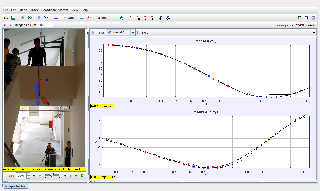

About
We had a challenge for bungeeing the fox nearest to the ground during Tracker/Open Source Physics Workshop for Singapore Teachers
For Teachers
- bungee_fox43.jpg
- bungee_fox42.jpg
- bungee_fox41.jpg
- bungee_fox40.jpg
- bungee_fox39.jpg
- bungee_fox38.jpg
- bungee_fox37.jpg
- bungee_fox36.jpg
- bungee_fox35.jpg
- bungee_fox34.jpg
- bungee_fox33.jpg
- bungee_fox32.jpg
- bungee_fox31.jpg
- bungee_fox30.jpg
- bungee_fox29.jpg
- bungee_fox28.jpg
- bungee_fox27.jpg
- bungee_fox26.jpg
- bungee_fox25.jpg
- bungee_fox24.jpg
- bungee_fox23.jpg
- bungee_fox22.jpg
- bungee_fox21.jpg
- bungee_fox20.jpg
- bungee_fox19.jpg
- bungee_fox18.jpg
- bungee_fox17.jpg
- bungee_fox16.jpg
- bungee_fox15.jpg
- bungee_fox14.jpg
- bungee_fox13.jpg
- bungee_fox12.jpg
- bungee_fox11.jpg
- bungee_fox10.jpg
- bungee_fox09.jpg
- bungee_fox08.jpg
- bungee_fox07.jpg
- bungee_fox06.jpg
- bungee_fox05.jpg
- bungee_fox04.jpg
- bungee_fox03.jpg
- bungee_fox02.jpg
- bungee_fox01.jpg
- bungee_fox00.jpg
Credits
Author: Leong Tze Kwang, Lim Jia Hui

Document Brief: Tracker Video Analysis and Modeling Tool
Purpose:
The Tracker Video Analysis and Modeling Tool is a powerful, open-source software designed for analyzing the motion of objects in video clips. It allows users to track objects, model their movements, and extract valuable data on their dynamics, such as velocity, acceleration, and forces acting on them. The tool is widely used in physics education for visualizing concepts such as motion, energy, and forces.
Key Features:
- Object Tracking: Users can manually or automatically track an object in a video frame-by-frame.
- Data Extraction: Provides real-time data about displacement, velocity, acceleration, and more.
- Graphing Capabilities: Automatically generates graphs to visualize motion-related data over time.
- Modeling: Allows for dynamic modeling based on real-world physics (e.g., bungee jumping).
- Compatibility: Works with standard video formats and offers various export options for data.
Target Audience:
- Educators: Ideal for teaching physics, especially for illustrating complex topics such as forces, motion, and energy.
- Students: Helps students better understand the principles of kinematics, dynamics, and other physical phenomena by visualizing them in real-world videos.
- Researchers: Useful for motion analysis in a variety of scientific and engineering fields.
Applications:
- Analyzing bungee cord dynamics (like in the GIF) by tracking displacement and calculating restoring forces.
- Modeling the oscillatory motion of objects.
- Studying projectile motion and the effects of gravity.
- Teaching and learning kinematics and dynamics through real-life video examples.
Study Guide: Tracker Video Analysis and Modeling Tool
1. Getting Started
- Installing Tracker: Download the software from the official website and follow the installation instructions based on your operating system.
- Importing a Video: Open Tracker, then import a video by selecting the "Open Video" option. Ensure the video is relevant for your analysis (e.g., a bungee jump, object in free fall).
- Setting a Coordinate System: Set a coordinate system by marking reference points on the video to calibrate the scale and orientation.
2. Tracking Objects
- Manual vs. Automatic Tracking: Learn how to manually place a tracker on an object or use automatic tracking for simple motions.
- Frame-by-Frame Analysis: Use the frame-by-frame navigation to precisely track object motion. This is crucial for complex motions like the oscillations in a bungee jump.
- Tracking Parameters: Set parameters such as the object's center of mass, size, and specific features that allow for accurate tracking over time.
3. Analyzing Motion
- Position vs. Time Graph: Tracker automatically generates a graph of position over time, showing how far the object has moved in each frame.
- Velocity and Acceleration: Calculate velocity and acceleration using Tracker’s built-in tools. These metrics are critical when analyzing the forces acting on a bungee jumper.
- Force and Energy: Use the motion data to model forces such as gravitational force and spring (restoring) force in the case of a bungee jump.
4. Advanced Modeling
- Modeling Dynamic Systems: Set up a model of the motion based on the physical laws governing it (e.g., Hooke's Law for bungee cord elasticity).
- Simulations: Simulate motion using Tracker’s modeling tools and compare it with actual video data.
- Graphing and Interpretation: Learn how to interpret graphs of velocity, acceleration, and force over time, and draw conclusions about the object's motion.
5. Exporting Data
- Data Output: Export motion data for further analysis in spreadsheets or other programs.
- Graphs and Reports: Export graphs and data reports to share findings or incorporate them into presentations or research.
Frequently Asked Questions (FAQ)
Q1: How do I start tracking an object in a video?
A1: After opening your video in Tracker, use the “Add Tracker” button to place a tracker on the object you wish to follow. Adjust the tracking area and begin the analysis by moving through the video frame by frame.
Q2: Can I track multiple objects in a single video?
A2: Yes, Tracker supports multiple trackers. Simply add additional trackers for each object you want to track and adjust the settings for each individually.
Q3: Why are the graphs showing incorrect data?
A3: Incorrect data might be caused by inaccurate tracking or improper calibration. Ensure that the reference points and scale are correctly set. Additionally, make sure the tracker is properly placed on the object in every frame.
Q4: How can I model the forces acting on an object like a bungee jumper?
A4: Use Tracker’s modeling tools to simulate the forces. For a bungee jumper, you can model gravity and the restoring force of the bungee cord. Apply Hooke’s Law for the spring force and compare it with the object's acceleration.
Q5: Can I analyze videos in slow motion or from specific angles?
A5: Yes, you can adjust the playback speed of the video to slow motion or view specific segments by navigating through frames manually. Tracker allows you to zoom in on particular sections of the video for precise analysis.
Q6: How do I export the data for further use?
A6: After completing your analysis, you can export the data by selecting the “Export Data” option. This will allow you to save the motion data, graphs, and reports in a format compatible with other software (e.g., CSV, Excel).
Q7: Is Tracker free to use?
A7: Yes, Tracker is an open-source software and is completely free to use. You can download and install it without any cost.
- Details
- Written by leongster
- Parent Category: 03 Motion & Forces
- Category: 02 Dynamics
- Hits: 7865
