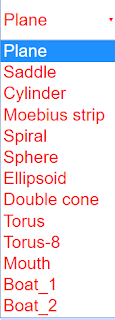About
3D function plotter
x = fx( p, q ); y = fy( p, q ); z = fz( p, q)
This function plotter displays animated 3D surfaces described by three coordinate functions of two variables p, q for the spatial coordinates x, y, z.
The coordinate functions fx , fy , fz , which in the simulation are shown in three editable text fields, map the points of the plane pq unambiguously into a surface in space xyz. If fx , fy ,, fz contain periodic functions of the parameters p and q, closed or intersecting surfaces may be produced.
The functions may contain four constants a, b, c, v that can be changed by sliders. In the predefined functions v is used to animate the surfaces by oscillating one or more of the coordinates via time dependent terms.
At the start of the simulation you will see the projection of a plane in space, viewed under perspective distortion. It is embedded into an x y z tripod, and is accompanied by the x y- plane z = 0. This plane can be deactivated by its check box.
Other predefined surfaces in space can by selected in the ComboBox.
The formula for the plane (pi ≡ π) shows that v modulates the z-function periodically: z = cos(vt)(a - 0.6)p. For t = 0 the modulation factor is 1; a determines the degree of modulation; (a- 0.6) defines a reasonable initial value. The other variable constants b, c are not used with the plane.
Play starts the animation, with time t starting at 0, as indicated in the t number field. With cos(t) fluctuating periodically, the plane oscillates in space. Slider a defines the base orientation. Pause freezes the animation at any spatial position. Reset leads back to the initial conditions.
The range of p and q is ∓ π . Scaling of all three axes x, y, z has a range of ∓ 1. The xy-plane cuts the z axis at the center of the z- arrow. As variables p and q change in the range -π to +π, a periodic function as cos(p) completes a full period in the variable plane.
The orientation of the tripod in space can be changed by drawing with the mouse.
Other ways of visualization are described in the next page.
Predefined functions are selected in the ComboBox with a mouse click. Constants a,b,c can be varied by sliders while the animation is running. By editing the formulas you can change the terms that are animated. You can input new parametric formulas to create your own surfaces. Do not forget to press the ENTER key after a change!
Touching a surface with the mouse pointer lets its color filling disappear; the wire mesh of calculation will be pronouncedly visible.
Visualization alternatives
Rotation: Mark any point within the tripod by the mouse pointer and draw (while the left mouse key stays pressed).
Shift: Draw while the Strg key is pressed.
Zoom: Draw while the Shift key is pressed
Correction: To return to the default projection choose another surface, and then the oldone anew
Show coordinates: Mark a point on the surface while pressing the Alt key. When you draw, a cutting plane will pass through the surface. Depending on orientation, different cuts can be evaluated.
Camera- Inspector: Press the right mouse key. A context menu will appear. Choose Elements option/ drawing 3D panel/ Camera. The Camera Inspector will appear. It will stay visible until it is deactivated. It offers the following options:
Perspective: Distant lines appear shorter than near ones.
No perspective: No perspective distortion.
Planar xy or yz or yx : One looks onto the respective planes.
Other options: Degree and angle of perspective can be defined.
Optimizing parameters. The spatial impression can be optimized by adjusting parameters. The optimum will be different for different projections.
The context menu also offers programs for producing a picture or a video.
Predefined functions
As p and scale in pi (π), for all terms where p and q enter directly into formulas for x ,y, z (e.g not in periodic function of the variables), a factor 1/pi (1/π) appears. A factor cos(v*t) indicates that the associated term is animated. Reset redefines t = 0 and hence cos(vt) = 1.
Fixed numbers in the formulas are used to define a reasonable scaling at the start of the simulation for uniform default values of parameters a, b, c (= 0.5).
x_function = p/pi
y_function = q/pi
z_function = cos(v*t)*(a/pi-0.6)*p
Plane
x_function = p/pi
y_function = q/pi
z_function = cos(v*t)*p*q/pi^2
Saddle
x_function = cos(v*t)*a*cos(p)
y_function = b*sin(p)
z_function = c*q/(2*pi)
Cylinder
x_function = a*cos(p)*(1+q/(2*pi)*cos(p/2))
y_function = 2*b*sin(p)*(1+q/(2*pi)*cos(p/2))
z_function = c*q/(pi)*sin(p/2*t)
Möbius strip
x_function = cos(v*t)*a*cos(p)*abs(cos(q))
y_function = cos(v*t)*a*sin(p)*abs(cos(q))
z_function = cos(v*t)*a*sin(q)
Sphere
x_function = a*cos(p)*abs(cos(q))
y_function = cos(v*t)*b*sin(p)*abs(cos(q))
z_function = c*sin(q)
Ellipsoid
x_functio n= a/pi*q*cos(p)*cos(v*t)");
y_function = b/pi*q*sin(p)*cos(v*t)");
z_function = c*q/pi");
Double cone
x_function = (a+0.6*cos(v*t)*b*cos(q))*sin(p)
y_function = (c+0.6*cos(v*t)*b*cos(q))*cos(p)
z_function = 0.6*b*sin(q)
Torus
x_function = 2*(a+0.3*b*cos(q))*sin(p)*cos(p)
y_function = 2*((cos(v*t)^2)*c+0.3*b*cos(q))*cos(p)*cos(p)*cos(p)
z_function = 0.6*b*sin(q)
Torus-8
x_function = (cos(v*t)*c+0.3*b*cos(q))*cos(p)*cos(p)*cos(p)
y_function = (a+0.3*b*cos(q))*sin(p)
z_function = b*0.3*sin(q)
Mouth
x_function = (0.4*c+0.4*b*cos(q))*cos(p)*cos(p)*cos(p)
y_function = (2*a+0.4*b*cos(q))*sin(p)
z_function = cos(v*t)*0.4*b*cos(q)
Boat_1
x_function = (0.4*c+0.4*b*cos(q))*cos(p)*cos(p)*cos(p)
y_function = (2*a+0.4*b*cos(q))*sin(p)
z_function = cos(v*t)*0.4*b*cos(q)*cos(q)
Boat_2
E1: Test the different surfaces without a change of parameters. Rotate the frames and train your 3D perception of these functions.
E2: Study the formulas and develop a sense for the relation between formulas and surface.
E3: Rotate, tilt and zoom the 3D projection to optimize the visual impression of the surface . Use the Camera Inspector, too (see Visualization page).
E4: Vary parameters and study the influence on the appearance of the surface.
E5: Change signs (+/-) in the formulas and study the effect.
E6: Vary the grade of power functions in the formulas and study the resulting surfaces.
E7: Edit the formulas freehandedly and consider in advance how that should influence the surface.
E8: Animate different parameters, or two at the same time.
E9: Delete the animation term and use p as a free fourth parameter in your own formula.
E10: Reflect in using 3D surfaces created this way in design of 3D objects. The last three predefined functions are intended as encouragement (mouth and boat). Remember that numerical machines could directly use the formulas for control.
Translations
| Code | Language | Translator | Run | |
|---|---|---|---|---|
 |
||||
Credits
 Dieter Roess - WEH- Foundation; Fremont Teng; Loo Kang Wee
Dieter Roess - WEH- Foundation; Fremont Teng; Loo Kang Wee
Sample Learning Goals
[text]
For Teachers
Parametric Surface 3D Simulator JavaScript Simulation Applet HTML5
Instructions
Object Combo Box
Sliders
Analytical Surface Equation Boxes
Show xy-plane Check Box
Toggling Full Screen
Play/Pause and Reset Buttons
Research
[text]
Video
[text]
Version:
Other Resources
[text]
end faq
{accordionfaq faqid=accordion4 faqclass="lightnessfaq defaulticon headerbackground headerborder contentbackground contentborder round5"}
- Details
- Written by Fremont
- Parent Category: Interactive Resources
- Category: Mathematics
- Hits: 4176



.png
)