Comparison of Google Classroom, Singapore Student Learning Space (SLS), and Microsoft Teams for Education
Overview: This report provides a detailed comparison of Google Classroom, Singapore Student Learning Space (SLS), and Microsoft Teams for Education in K‑12 settings. These platforms are evaluated across key dimensions: ease of use, core features, third-party integrations, scalability for large deployments, and alignment with the needs of various stakeholders (MOE administrators, teachers, and students). Each section below highlights how the three systems stack up, with tables and references to official sources and recent edtech reviews to substantiate the points.
Ease of Use
User Interface & Learning Curve: Google Classroom is widely regarded as very straightforward and easy to learn, with a clean, minimalistic interface. Its simplicity makes it accessible even for younger students and educators with limited tech experience. The platform’s design is uncluttered and intuitive, so teachers and students can navigate classes, assignments, and resources with minimal training. In contrast, Microsoft Teams for Education offers a more complex, feature-rich interface; this provides a powerful all-in-one environment but comes with a steeper learning curve. Teachers and students often need more onboarding to use Teams effectively, especially given its richer set of tools (channels, chat, video meetings, etc.). SLS falls somewhere in between – it is a web-based platform designed by MOE for broad accessibility. All Singapore school leaders, teachers, and students can log in via a browser on PCs or tablets. The SLS interface has been iteratively improved over the years in response to user feedback, meaning that common usability issues are continually addressed. However, being a bespoke system, initial familiarization is needed; teachers typically attend trainings to fully leverage SLS features. Some users have noted that SLS performs best on desktops/laptops, as mobile responsiveness can be limited (e.g. tablets may experience occasional glitches). Overall, accessibility is a priority for all three platforms: Google Classroom runs on any device (including dedicated mobile apps) with minimal hassle, SLS is accessible through standard browsers on major devices, and Microsoft Teams offers both web and dedicated apps for all devices – though Teams’ app might need installation for full functionality.
Design for Different Users: For Ministry or district administrators, ease of use also means how simple it is to manage users and classes. In Google Classroom’s case, the interface is very teacher-student centered and does not have a built-in central dashboard for MOE administrators to oversee all classes – management is done via the Google Workspace Admin Console, which requires IT expertise. Microsoft Teams is part of Microsoft 365, so IT admins can manage accounts and settings centrally through Azure Active Directory and the Teams Admin Center. This enterprise-grade management can be powerful but assumes the admin is familiar with Microsoft’s ecosystem. SLS was built with MOE management in mind: accounts and class groupings are pre-provisioned via integration with MOE’s systems (e.g. School Cockpit), so from a management perspective, it’s “plug-and-play” for all schools – classes and enrollments are already set up, reducing the workload on teachers and school IT staff. Teachers using Google Classroom often have to create classes manually or share join codes with students, whereas in SLS and well-integrated Teams deployments, classes can be populated automatically (in Teams’ case via School Data Sync, and in SLS’s case via MOE data integration). In summary, Google Classroom wins on simplicity and low barrier to entry, SLS emphasizes accessibility with an improving UI tailored to local needs, and Microsoft Teams provides a rich but more complex environment that might benefit more experienced users or older students.
Table 1. Comparison of Ease of Use
| Aspect | Google Classroom (Google) | Student Learning Space (SLS) (MOE Singapore) | Microsoft Teams (Microsoft) |
|---|---|---|---|
| User Interface Design | Clean, minimal interface; very intuitive for educators and students. Little clutter, similar look-and-feel as other Google apps. | Web-based interface with a structured layout. Usable on PC, Mac, iPad, Android browsers. Interface is continually refined based on teacher/student feedback. | Rich, multi-pane interface integrating chat, files, assignments, etc. Interface is more complex and feature-dense, which can be initially overwhelming. |
| Learning Curve | Extremely low – easy for first-time users. Teachers can set up classes quickly with guided prompts. Suitable for young students due to simplicity. | Moderate – basic use (accessing lessons, quizzes) is straightforward, but mastering all features (e.g. content creation tools, grouping) requires training. MOE provides user guides and training sessions. | Steeper – users may need training to utilize all features (channels, Teams meetings, OneNote, etc.) effectively. Often favored for older students who can handle advanced functions. |
| Accessibility | Accessible on any device with internet (web or mobile app). Optimized for Chromebooks and low-end devices; no software install needed. Interface language and design suitable for K-12. | Accessible via secure login on browsers (no installation). Optimized for use on school-provided devices; some activities (e.g. secure assessments) require specific settings (lockdown browser mode). Mobile access is supported but best experience is on larger screens. | Available on web, plus dedicated desktop & mobile apps. Full functionality (e.g. background Teams processes) may work best on installed apps. Good cross-device support; offers offline access for some content (files sync for offline use). |
| Administration & Setup | Teachers manually create classes or import students via code/email. Domain admins manage accounts via Google Workspace Admin (technical interface). No central MOE dashboard for content oversight. | Classes and student accounts are pre-provisioned via MOE’s systems, simplifying setup. MOE/school admins have minimal setup to do; they can monitor usage through internal reports. Platform is ready-to-use nationwide. | Can leverage school’s Azure AD for automatic class roster sync (via SDS). IT admins have robust management tools (Teams Admin Center, Intune) but these require IT expertise. Administrators can oversee Teams usage but need to navigate advanced settings. |
Features and Functionality
All three platforms cover core LMS (Learning Management System) functionalities such as distributing assignments, facilitating collaboration, and tracking student progress. However, each has particular strengths and gaps. Table 2 provides a side-by-side feature comparison, followed by additional notes:
Table 2. Comparison of Core Features
| Feature | Google Classroom | SLS (Singapore Student Learning Space) | Microsoft Teams for Education |
|---|---|---|---|
| Assignment Management & Grading | Streamlined assignment creation and submission workflow. Teachers attach materials from Google Drive and set due dates with ease. Basic grading tools allow feedback comments and scores in the Classroom interface. (Rubrics and originality check are available with premium Workspace editions.) | Teachers can assign interactive module-lessons, quizzes, or multimedia tasks directly from a library of MOE-curated content. Automatic tracking of completion is built-in. SLS provides tools to mark quizzes and view students’ responses, giving insight into their thought processes. Teachers can give targeted feedback and even enable differentiated assignments (e.g. remedial or enrichment subgroups) within a class. | Robust assignment and assessment features integrated with Microsoft’s ecosystem. Teachers can create assignments with attachments from OneDrive or new Office files. Supports rubric grading and feedback in the Teams interface. Grades are compiled in a gradebook per class, and can sync to external SIS in some setups. Integration with Microsoft Forms allows creating quizzes with auto-grading. |
| Collaboration Tools | Emphasizes easy collaboration via Google’s apps. Students and teachers can co-edit Google Docs, Sheets, Slides in real-time, which is seamless for group projects. Class comments and question posts allow some discussion, though Classroom lacks a built-in synchronous discussion forum or chat. Live communication is handled by Google Meet integration (one-click to start a video meeting for the class). Overall, collaboration is simple and file-centric (focused on shared documents and comments). | Supports collaborative learning mainly through lesson activities rather than persistent chat. SLS lessons can include discussion prompts, polls, or team-based quizzes where students contribute answers together (there is a “Team Quiz” mode for group responses). It encourages peer learning by sharing student work (if teachers enable that view) and has features like collaborative lesson creation for teachers (teachers across schools can co-develop and share lesson packages). However, SLS does have Google video conferencing for real-time video and chat – inside SLS for live lessons. | Offers a comprehensive set of collaboration tools: each class gets a Team with channels where students can post messages and teachers can facilitate discussions. Built-in videoconferencing (Teams Meetings) allows real-time virtual classes within the platform. Also includes features like the OneNote Class Notebook, where teachers and students share a digital notebook (for notes, handouts, homework) accessible to the class. Microsoft’s acquisition of Flipgrid (now integrated as Flip) adds a video discussion feature for students to post short videos. These tools make Teams a richly collaborative environment (chat, voice, video, document collaboration all in one place). |
| Content and Resources | Does not include a built-in content library aligned to any specific curriculum – content must be created or sourced by teachers. However, it integrates seamlessly with Google Drive and YouTube, making it easy to pull in existing materials. Many third-party educational content providers offer integrations or shareable links that work with Classroom. Google Classroom’s focus is on workflow, not providing content, so teachers have full autonomy to use their preferred resources (texts, videos, links, etc.). | Curriculum-aligned content library is a standout feature of SLS. It comes pre-loaded with interactive resources for all major subjects (Primary through Pre-University) designed by MOE and educators. These include simulations, videos, e-books, tutorials, and practice questions that match Singapore’s syllabus. Teachers can customize these resources or even build their own lessons by combining SLS content with external media. The platform supports some AI-driven personalization (e.g., “Learning Journey” recommendations and AI feedback on short-answer questions in newer releases). This rich content repository means less time spent by teachers on sourcing materials, though content is focused on local curriculum needs. | No pre-populated K-12 content library out of the box (aside from some sample templates). The advantage is tight integration with Office apps: teachers often use Word, PowerPoint, etc., to create content and share via Teams. Additionally, Teams can incorporate content from Microsoft’s education partners (e.g., STEM simulations, LinkedIn Learning for older students) through the App Store. The OneNote Class Notebook can serve as a content repository with sections for handouts, and SharePoint sites can be used for storing learning materials. Thus, content management is flexible but depends on the teacher or school to populate. |
| Analytics & Progress Tracking | Provides basic tracking for teachers: they can see which students have submitted assignments or who hasn’t, and view timestamps. Google Classroom recently added a “Student engagement” view for teachers to see last activity, but analytics are not very detailed. At the admin level, Google Workspace Admin Console can report overall usage statistics (e.g., number of assignments created, drive storage used) but not fine-grained learning analytics. In essence, data on student performance must be gleaned from assignment results or by using connected tools (like Google Forms quiz results). | Analytics and feedback are integrated into the learning process. When students do SLS lessons or quizzes, teachers can view their responses question-by-question, see common misconceptions, and even get insights into how students are thinking (SLS has tools to make students’ thought processes “visible” through short-answer explanations, etc.). This helps teachers identify learning gaps and intervene accordingly. SLS also allows tracking of lesson completion and time spent. On a larger scale, MOE can collect data across schools (e.g., login rates, popular resources) to inform policy or provide support, since all usage is on one national system. (For example, during the pandemic, SLS usage statistics were monitored to ensure all students were engaging online.) | Powerful analytics options, especially with the Insights tool in Teams. Within a Class Team, teachers can open the Insights tab to see metrics like assignment turn-in rates, average grades, digital activity (conversation participation), and even detect students who may be less engaged. Insights provides visual reports that help in spotting trends (e.g., who consistently submits late). IT admins also have analytics at the tenant level (e.g., how many active users, how many messages posted). These data-driven features support educators in tracking student engagement and outcomes. Teams, being an enterprise product, also logs extensive data that schools can use (with proper privacy safeguards) for monitoring usage and security. |
Summary of Features: In a nutshell, Google Classroom excels in simplicity – it covers all the basic needs (assignments, collaboration via Google Docs, etc.) with very little friction, but it relies on the broader Google ecosystem and teacher initiative for advanced capabilities (like detailed analytics or rich content). Microsoft Teams functions as a more full-featured learning and collaboration hub, bundling many tools in one; this can enrich the learning experience (especially for communication and group work) but may be more than what a simple classroom needs. SLS is unique in providing a nationally curated learning library and education-specific tools (like differentiated assignments, curriculum tagging, and secure assessments), making it highly relevant for Singapore’s K-12 goals. Its features are deeply aligned to pedagogy and curriculum standards, and SLS recently has Google Video Meet for the real-time communication tools.
Integrations and Ecosystem Support
Integration capability determines how well each platform works with other educational technology tools and services, which is crucial for extending functionality.
-
Google Classroom Integrations: Classroom is part of Google Workspace for Education, so it natively integrates with Google’s apps (Docs, Drive, Slides, Gmail, Calendar, Meet, etc.). This provides a seamless experience if your school already uses Google tools. Beyond Google’s own apps, many third-party edtech products integrate with Classroom via the Google Classroom API. For example, teachers can use apps like Nearpod, Kahoot, Quizizz, Edpuzzle, and Padlet alongside Classroom – some of these allow direct assignment posting to Classroom or importing of grades. Google has also introduced Classroom Add-ons (for premium accounts) which let certain third-party tools run inside Classroom’s interface. However, one limitation is that Google Classroom does not support the LTI standard (Learning Tools Interoperability), a common protocol many learning platforms use to plug in external tools. This means integrations are done case-by-case through Google’s API or add-ons rather than a universal standard, which can sometimes limit interoperability. Also, student information system (SIS) integration (for automatically creating classes and roster sync) is not built-in – Google’s APIs cannot directly pull entire school rosters easily. Schools often handle this by using third-party provisioning tools or manual processes (such as sharing join codes with students). In summary, Classroom integrates extremely well within the Google ecosystem and has a broad but somewhat ad hoc array of third-party integrations.
-
Microsoft Teams Integrations: Teams is part of the Microsoft 365 ecosystem, thus it has deep integration with Office apps (Word, Excel, PowerPoint, OneNote) and OneDrive/SharePoint for file storage. This is ideal for schools standardized on Microsoft software. Teams also features an App Store where numerous third-party education apps and bots can be added (e.g., Flipgrid/Flip, Pear Deck, Wakelet, Kahoot, Quizlet, etc.). Integration is enabled via the Microsoft Graph API and Teams Apps framework, allowing external developers to create apps that work within Teams (for instance, an LMS plugin that auto-posts assignments). Microsoft Teams similarly does not support LTI natively, but Microsoft provides its own integration pathways. A strong point for large deployments is School Data Sync (SDS) – a tool that can connect to a school’s Student Information System or data files to automatically create Teams classes, enroll students, and keep rosters up to date. This kind of integration streamlines deployment at scale. In terms of identity and access, Teams leverages Azure Active Directory, which can be integrated with existing school accounts (e.g., if MOE has a central AD, it can sync all teacher/student accounts). Teams also integrates with other Microsoft educational offerings like Minecraft: Education Edition, Reflect (for student well-being check-ins), and analytics via Education Insights. Overall, Microsoft Teams can be extended into a comprehensive digital hub, but it benefits from having a strong IT support structure to set up these integrations.
-
SLS Integrations: The Student Learning Space was designed to be interoperable with external tools and content, despite being a closed national platform. In fact, SLS supports modern e-learning standards like LTI 1.3, QTI 3, and xAPI to allow seamless content and data exchange. This means external learning applications can be plugged into SLS relatively easily if approved. Indeed, MOE has partnered with various content providers – for example, Easy JavaScript Simulation a Senior Specialist Track Research Fund SSTRF Project,
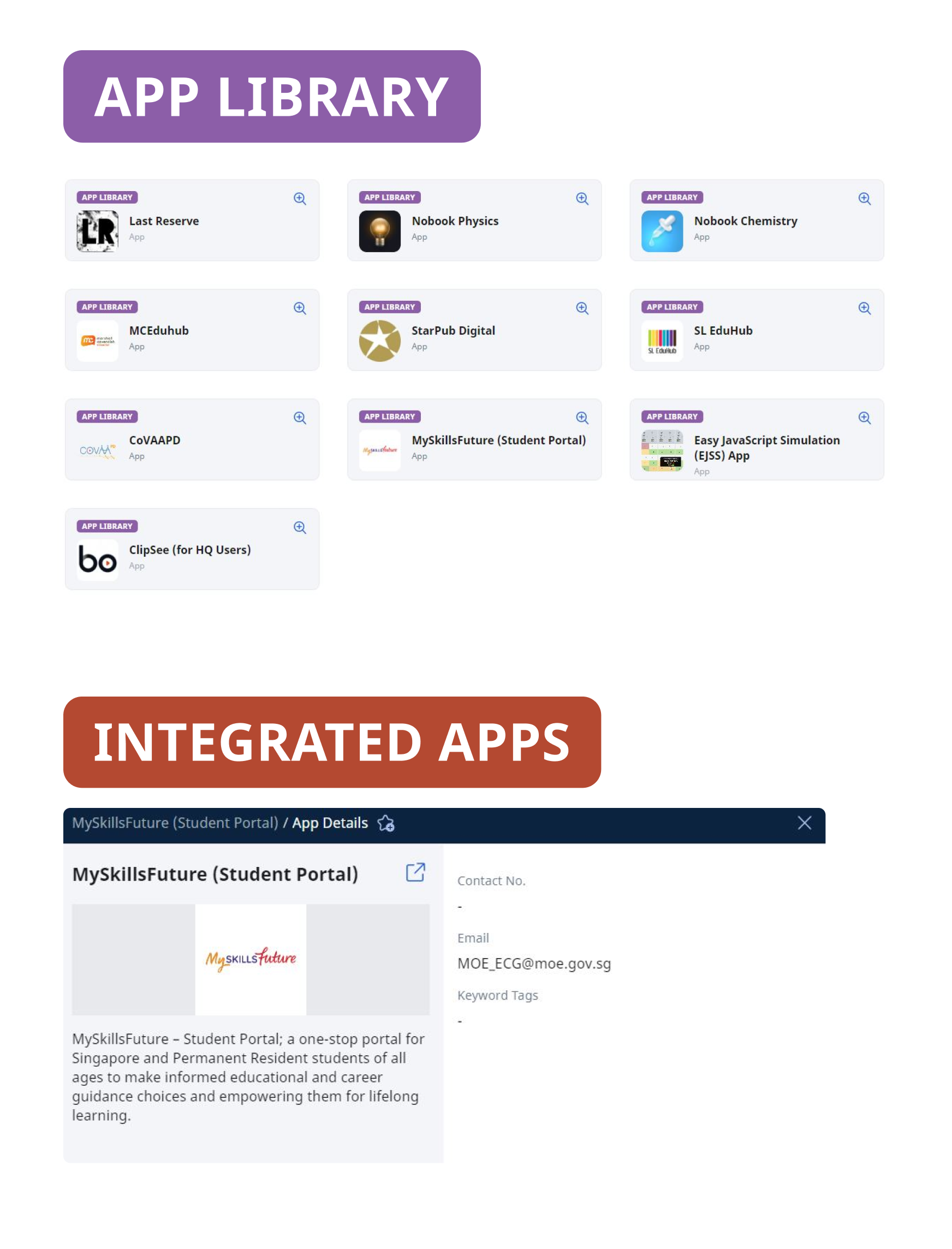 – to integrate their tools into SLS within SLS without needing a separate login. In practice, teachers can also choose to embed whitelisted external websites or tools within SLS lesson page . Additionally, SLS integrates with national systems: it pulls upstream class and student data from MOE’s School Cockpit (the centralized school management system), enabling automatic class roster setup. SLS also LTI connects with platforms like MySkillsFuture (a career guidance portal) to provide a one-stop experience. One limitation is that the addition of new third-party integrations in SLS is controlled by MOE – schools cannot freely embed any app as one might in Teams. They must go through MOE’s vetting and whitelisting. The flip side is that this ensures all integrations are safe, student data is protected, and tools align with curriculum needs.
– to integrate their tools into SLS within SLS without needing a separate login. In practice, teachers can also choose to embed whitelisted external websites or tools within SLS lesson page . Additionally, SLS integrates with national systems: it pulls upstream class and student data from MOE’s School Cockpit (the centralized school management system), enabling automatic class roster setup. SLS also LTI connects with platforms like MySkillsFuture (a career guidance portal) to provide a one-stop experience. One limitation is that the addition of new third-party integrations in SLS is controlled by MOE – schools cannot freely embed any app as one might in Teams. They must go through MOE’s vetting and whitelisting. The flip side is that this ensures all integrations are safe, student data is protected, and tools align with curriculum needs.
To summarize integration capabilities, Google Classroom offers flexibility through its API and widespread third-party support, but lacks a standardized integration protocol for all tools and requires some manual setup for class data. SLS is surprisingly integration-friendly through standards (LTI, etc.) and curated partnerships, all tightly managed to serve MOE’s goals. Microsoft Teams provides an enterprise-level integration approach, deeply embedding with Microsoft’s suite and offering broad extensibility via apps and Graph API, which is excellent for a well-supported IT environment. Table 3 highlights some integration points:
Table 3. Integration and Ecosystem Support
| Integration Aspect | Google Classroom | SLS (MOE Student Learning Space) | Microsoft Teams for Education |
|---|---|---|---|
| Productivity Suite | Natively integrated with Google Workspace (Docs, Drive, Meet, etc.). One-click use of Google apps within classroom tasks. Limited integration with Microsoft/other suites (focus is on Google tools). | Natively integrates with MOE systems (e.g. School Cockpit for class data). Basic integration with Google Drive available for file embedding. Otherwise, content creation is within SLS’s own toolset. | Natively integrated with Microsoft 365 (Word, Excel, PowerPoint, OneNote, OneDrive). Easy to embed Office files and use SharePoint sites. Less seamless for Google tools (requires separate login or connectors). |
| Third-Party EdTech Tools | Huge number of third-party apps support Classroom via API or add-ons – e.g. posting quizzes from Kahoot or videos from Edpuzzle directly to Classroom. No support for LTI standard (integrations use Google’s proprietary methods). District-wide apps require admin whitelist in Google Workspace, but many are available. | Supports external tools via LTI 1.3 and other open less popular standards. Embed Whitelist Partnerships with popular tools (Padlet, Kahoot, etc.) are pre-arranged, enabling their use inside SLS. Only whitelisted apps/sites can be used by students, ensuring safety. This curated approach means fewer, but more controlled, integrations. | Integrates third-party apps through the Teams App Store and Graph API. A wide range of education apps (quiz tools, video platforms, LMS plugins) can be added to Teams. Like Classroom, it does not use LTI, but many vendors have created Teams-compatible apps. Admin approval is often required to enable specific apps in a tenant. |
| SIS/Class Roster Integration | Not inherently built-in. Can use Google Classroom API or third-party tools to sync rosters, but often teachers invite students manually (via email or class code). No direct link to MOE’s SIS without custom development. | Directly integrated with MOE’s student database – students and classes are auto-provisioned. Teachers simply log in to find their classes ready. Updates (e.g., new enrollments) are handled centrally. This makes SLS very scalable for nationwide use. | Built for integration with school directories: supports School Data Sync which can import class rosters from SIS or CSV and auto-create Teams. Leverages Azure AD for identity, which can be tied to MOE’s directory if implemented. This automates class management significantly in large deployments. |
| APIs and Custom Extensions | Google Classroom API available for developers – allows creating courses, assignments, syncing grades, etc., programmatically. Many educational apps use this to connect. Lacks some capabilities (e.g., listing all classes in a district easily) due to how Google organizes users by Org Units. | SLS has a partner API/SDK for approved vendors and supports content exchange standards, but it’s not open to arbitrary third-party development. MOE provides sandbox accounts for partners to integrate. Custom extensions by schools are not applicable – MOE centrally develops new features based on needs. | Microsoft Graph API (Education endpoints) allows deep integration and custom development. Developers can create bots or apps in Teams, or automate administration. Many features (assignments, grade sync) are available via API, though some were in beta in early days. This makes Teams very extensible for those with development resources. |
Scalability for Large-Scale Deployment
When comparing scalability, we consider both technical capacity (can the platform handle an entire nation’s or large district’s usage?) and practical deployment at scale (how suitable it is for widespread adoption in terms of cost, support, etc.).
-
Google Classroom: As a cloud-native service run on Google’s infrastructure, Classroom can scale to very large numbers of users without the school district needing to worry about servers. Google reported that by 2021, Classroom had over 150 million users worldwide, a number that likely grew further with continued global adoption. It gained tens of millions of new users during the pandemic as schools worldwide embraced it. This demonstrates that the platform can handle high usage volumes globally. For example, entire countries or states have used Google Classroom extensively during COVID-19 with relatively few service disruptions. Each school domain can theoretically host thousands of classes. The limitation is not technology but rather management: deploying Google Classroom nationwide requires provisioning accounts for every teacher and student (which Google Workspace for Education allows, often at no cost for core features) and training all users. Many countries (especially those using Google Chromebooks programs) have successfully scaled Google Classroom across all their schools. In short, technically it is highly scalable (benefiting from Google’s robust cloud), and organizationally it’s feasible if a central authority sets up Google accounts for all users and provides training.
-
Microsoft Teams: Similarly, Teams for Education runs on Microsoft’s global cloud and is built to scale from small schools to entire national systems. Microsoft noted supporting over 100 million students on Teams by around 2021, and they continue to optimize the service for large deployments. Teams has been used in large education systems (for instance, some large U.S. school districts with hundreds of thousands of students, and some countries’ education ministries, have adopted Office 365 and Teams for all schools). A key factor for scalability is integration with identity management: if a country’s education system uses Azure Active Directory or can federate with it, scaling Teams to all users is streamlined. In terms of load, Teams handled the huge surge in remote learning during 2020-2021, scaling up in real-time usage (class video calls, assignments, etc.) without major global outages, which speaks to its robustness. One consideration is that Teams’ rich features might require better devices or internet connectivity (e.g. video calls are bandwidth-heavy), so scaling in contexts with varying tech resources must account for ensuring minimum device and bandwidth standards. Technically, Microsoft’s cloud can support massive concurrency; practically, licensing (Teams is free for education in many cases) and support for training are the main challenges. For an MOE, rolling out Teams nationwide would involve enterprise-level coordination (managing a single or multiple Office 365 tenants, syncing all school accounts, etc.), but it is certainly achievable with Microsoft’s support.
-
SLS (Student Learning Space): SLS was specifically built to scale nationwide in Singapore. Since its launch, it has been rolled out to all schools (primary, secondary, junior colleges), encompassing roughly 500,000 users (students and teachers). During the COVID-19 pandemic, SLS usage spiked when all students moved to home-based learning, and the system was able to support up to 300,000 concurrent users at peak times – a significant technical achievement indicating strong scalability. This was possible due to the system’s cloud architecture (developed with GovTech Singapore) and continuous infrastructure upgrades. From an implementation standpoint, SLS is essentially pre-deployed to everyone by default – each student and teacher gets an account as part of enrollment/hiring, and classes are pre-configured – which makes adoption at scale straightforward within the country. Because it’s a centralized platform, updates and new features roll out uniformly to all users. The main scalability considerations for SLS are ensuring the servers/bandwidth can handle simultaneous nationwide logins (which they have done via stress-testing and scaling exercises), and addressing any unequal access issues (e.g., providing devices or internet access to students in need, which the MOE did through device distribution programs). Overall, SLS has proven its ability to scale at a national level, evidenced by awards for service excellence and innovation, and it continues to be maintained as a mission-critical system for Singapore education.
In comparing scalability, all three platforms are suitable for large-scale deployments, but their contexts differ:
-
Google Classroom and Microsoft Teams leverage massive corporate cloud infrastructures and have global user bases in the hundreds of millions, indicating no inherent technical limits at a country-wide scale. They rely on the implementing authority (e.g. MOE or school district) to provision and manage the environment for all users.
-
SLS is a bespoke national platform serving a smaller absolute user base (hundreds of thousands) but with very high penetration (100% of public school users in Singapore). It’s built with local scaling requirements in mind (e.g., handling every student in Singapore logging in daily).
Table 4. Scalability Highlights
| Platform | User Base & Scale | Deployment Example | Technical Infrastructure |
|---|---|---|---|
| Google Classroom | ~150 million+ users worldwide. Used across thousands of districts in many countries. Can support millions of classes and students concurrently (distributed globally on Google’s cloud). | e.g. Used nationwide in Uruguay’s Plan Ceibal and adopted by many U.S. states during COVID-19. Scales from single classroom to national programs. | Google Cloud platform – auto-scales with demand. Little to no local infrastructure needed. Google ensures uptime globally; schools just need internet access and devices. |
| Microsoft Teams | 100+ million students users globally (as of 2021, likely more by 2025). Designed for enterprise-level deployments (business and education). Capable of supporting large synchronous use (live lessons, etc.) at scale. | e.g. The entire country of South Africa’s education system adopted Office 365/Teams for remote learning, reaching millions of students. Many universities and K-12 systems have tenant sizes in the hundreds of thousands. | Microsoft Azure cloud – provides enterprise-grade scalability. Offers data centers worldwide to handle local load. Can leverage content delivery networks and optimization for video conferencing at scale. |
| SLS (Singapore) | ~500,000 registered users (teachers & students) nationwide. Successfully handled ~300,000 concurrent users during peak usage (nearly all students online at once). Usage is concentrated in one country. | Deployed in all Singapore MOE schools. Every student and teacher uses the same platform daily. It’s mandatory for home-based learning days and frequently used in regular times for assignments. | Government-hosted cloud (built by MOE+GovTech). Highly optimized for local needs – load tested for whole-country use. Because it’s centralized, the backend is scaled vertically/horizontally to meet national demand (with redundancy and failovers managed by GovTech). |
Scalability Bottom Line: All three systems are up to the task of large-scale deployment. An MOE choosing Google or Microsoft benefits from those companies’ global cloud reliability and need primarily to manage user provisioning and support. Choosing SLS (or a similar self-developed platform) means owning the infrastructure and scaling responsibility, but Singapore’s example shows that with proper investment, a national platform can perform at scale and even be tailored for local peak demands (like nationwide simultaneous logins during emergency closures).
Stakeholder Alignment (MOE Administration, Teacher Workflows, Student Experience)
Finally, it’s important to assess how well each platform aligns with the needs of different stakeholders in the education system:
-
Ministry of Education / Administrators: From an MOE perspective, alignment includes curriculum integration, oversight capabilities, data governance, and the ability to support policy initiatives. SLS was conceived by Singapore’s MOE precisely to fulfill these needs. It directly embeds the national curriculum content and keeps resources up-to-date with MOE’s syllabus. This ensures that when teachers use SLS, they are drawing from materials that meet national standards. It also serves as a common platform to roll out new pedagogical approaches or programs (for example, MOE can introduce a new inquiry-based module and make it available to all schools via SLS). Because MOE controls SLS, it can easily gather system-wide data – for instance, which schools are actively using certain resources, or how students perform on common online assessments – giving administrators a dashboard for the nation’s e-learning progress. Data sovereignty is another consideration: with SLS, student data is stored on government servers, addressing privacy and security according to national policies. In contrast, Google Classroom and Microsoft Teams are third-party platforms. While both offer admin consoles for managing users, MOE’s ability to oversee content and pedagogy is indirect. MOE can set policies (like requiring teachers to use certain tools or follow security rules), but it cannot see inside every Google Classroom or Team without either becoming a domain super-admin or infringing on teacher privacy. These platforms are not inherently aligned to any one curriculum – they are neutral tools. This gives schools and teachers flexibility but means MOE would have to trust or verify separately that what’s happening on those platforms aligns with national standards. Additionally, data generated (assignments, communications) resides in Google/Microsoft’s cloud (usually in region-specific data centers) – which raises considerations about compliance with data protection laws. That said, both Google and Microsoft have education agreements and can comply with many government requirements (including offering data residency options, contracts conforming to privacy regulations, etc.). An MOE can certainly work with these companies to ensure administrative needs are met (for example, integration with MOE’s single sign-on systems, or extracting audit logs for safety). Overall, SLS offers MOE the highest degree of alignment and control (it is literally MOE’s system), whereas Google Classroom and Teams offer indirect alignment (powerful tools but requiring governance frameworks to align with MOE’s objectives).
-
Teachers and Classroom Workflow: Teachers are the daily users who need to prepare lessons, engage students, and assess learning. Their perspective on alignment is about how well the platform fits with their teaching workflow and curriculum demands. Google Classroom aligns well with teachers who value ease and autonomy. It’s often praised for its user-friendly workflow that lets teachers quickly create and distribute assignments. It doesn’t dictate pedagogy – a creative teacher can use Google Classroom in myriad ways, plugging in whatever apps or content they prefer. For instance, a teacher can assign a video from YouTube, a quiz from a third-party site, or a group project on a Google Slide, all through Classroom. This freedom is great for teacher-led innovation. However, the trade-off is that Classroom by itself doesn’t provide much structured guidance or content; teachers must align it to the curriculum on their own. In Singapore, many teachers use Google Classroom alongside SLS – leveraging Classroom for collecting homework or collaborative work, even as they use SLS for formal curriculum content. SLS aligns closely with teachers’ formal curriculum work. It provides ready-made lessons and quizzes, which can significantly reduce prep time (especially for common topics). Teachers can customize these materials to suit their class, but they are not starting from scratch. SLS also has specialized features like making students’ thinking visible (through scaffolded questions and reflections) which help teachers perform formative assessment aligned with MOE’s pedagogical models. Moreover, teachers can share and reuse content across schools in SLS, fostering collaboration in lesson design. On the flip side, teachers might find SLS less flexible for non-curriculum activities – e.g., if a teacher wants to try a new external app or deviates from the standard content, SLS might not accommodate that unless MOE has integrated the tool. Some teachers have reported that SLS can be less intuitive for certain tasks (like interactive content creation) compared to other modern authoring tools, but with training those can be overcome. Microsoft Teams aligns with teachers who want an integrated environment for all class activities. It shines in scenarios where teachers communicate frequently with students (announcements, answering questions via chat) and where learning involves a lot of ongoing collaboration (shared documents, group projects, etc.). Many teachers appreciate that Teams puts everything in one place – assignments, class materials, student discussions, and even virtual class meetings. For project-based learning or cross-class collaborations, Teams can be very effective (teachers can be co-owners of each other’s Team classes, etc.). However, Teams can also introduce more administrative overhead for teachers: for example, setting up a Class Notebook with sections, managing channel permissions, or configuring apps in the Team – these are powerful but require time to learn. In terms of curriculum alignment, like Google, Teams doesn’t come with curriculum content, so teachers still curate or create the learning materials. But it does offer tools (like integrated Office apps and OneNote) that many teachers are already comfortable with for creating content (e.g., using Word to make worksheets). An advantage for teachers in Teams is the collaboration with colleagues – teachers can easily share files or co-create within their school’s Team environments, and school leaders can drop in to observe or support classes if needed (with appropriate permissions) which can align with mentoring or professional development goals.
-
Student Learning Experience: For students, alignment means how the platform supports their learning style, accessibility needs, and engagement. Google Classroom is often considered student-friendly due to its simplicity – a student can see all their assignments on a dashboard, get email reminders via Gmail, and submit work easily via attachments or Google Drive. Younger students find it straightforward to join a class and follow the stream of posts. However, Classroom by itself might not be engaging in terms of multimedia or gamification – it’s essentially a workflow tool. Engagement comes from what the teacher puts into it (videos, interactive docs, etc.). Students who are already familiar with apps like Docs or Slides benefit greatly, as Classroom just ties those together. SLS, on the other hand, was designed to encourage more interactive and self-directed student engagement. The presence of rich media content, like simulations and quizzes with instant feedback, can motivate learners to explore topics beyond the textbook. SLS also has features like customizable avatars and some gamified elements (students earn stars/achievements for completing lessons, according to anecdotal reports), which appeal to student motivation. Moreover, because SLS is uniformly used, students have a consistent experience across subjects – they log into one platform and find all their lesson assignments there, which is convenient and reduces platform fatigue. On the downside, if SLS content is not sufficiently challenging or if it’s used only to reinforce basic materials, some students (especially high-performing ones) might not feel it adds much beyond regular classwork. Also, as noted by some observers, students who struggle with motivation might not be fully engaged by SLS’s self-paced model without additional support. Meanwhile, Microsoft Teams offers students a very modern learning experience akin to a professional collaboration tool. They can chat with peers (if enabled by the teacher), work together in real time on presentations, and ask questions during a live Teams class meeting. This real-time interaction can significantly benefit learning, especially for secondary students who can manage their time and communication. Teams also prepares students with digital skills relevant for the future (since many workplaces use similar tools). A possible challenge is that Teams’ complexity might confuse younger students – for instance, a primary school student might find the concept of Teams channels or switching between Posts, Files, and Assignments tabs confusing initially. Schools often address this by focusing younger students on just the Posts and Assignments, or by having a parent assist for home use. Another student-centric aspect is accessibility features: Google and Microsoft both have strong accessibility (screen reader compatibility, translation, captioning in Meet/Teams calls, etc.), whereas SLS’s accessibility features are improving (MOE has been adding things like font size adjustment, but support for special needs might not be as extensive as the big tech platforms). In terms of aligning with student needs, Google Classroom aligns with students’ need for clarity and straightforward tasks, SLS aligns with the need for curriculum support and equity (every student gets quality resources), and Teams aligns with the need for interactive and connected learning experiences.
To encapsulate stakeholder alignment, Table 5 provides a high-level comparison:
Table 5. Stakeholder Alignment Comparison
| Stakeholder | Google Classroom | SLS (Student Learning Space) | Microsoft Teams for Education |
|---|---|---|---|
| MOE / Education Authority | Curriculum: No built-in curriculum content; MOE must rely on teachers to use the platform in alignment with standards. Oversight: Can enforce use of Google Classroom across schools, but monitoring is limited to admin metadata (unless inspecting individual class content). Data is on Google’s cloud (can be addressed via agreements, but not fully under MOE control). Policy alignment: Serves as a general tool – MOE can issue Google accounts to all and benefit from a unified platform, but any new national content (e.g., a new syllabus resource) would have to be distributed as files or links via Classroom, not centrally installed. | Curriculum: Directly aligned – contains MOE-provided curriculum-aligned resources for every core subject. Easy for MOE to update content or introduce new curriculum elements on the platform. Oversight: High – MOE can track usage, ensure baseline e-learning access in every school, and maintain data internally. SLS acts as a common denominator in all schools, supporting nationwide programs (e.g., national digital quizzes or surveys). Policy alignment: Highly supportive – e.g., if MOE emphasizes 21st Century Competencies, SLS has features and content specifically targeting those (projects, self-directed modules). Overall, SLS is an instrument of MOE’s educational strategy, giving the authority considerable influence over digital learning implementation. | Curriculum: No pre-loaded content; similar to Google, curriculum integration depends on teacher inputs or additional services. However, Teams can integrate with curriculum systems (if MOE has, say, a curriculum SharePoint or external LMS, Teams can link to it). Oversight: Good IT oversight (account and policy management via admin center) but limited pedagogical oversight (need trust in schools/teachers). MOE can set up a national Teams environment and manage security centrally. Data is in Microsoft’s cloud, typically with strong compliance options. Policy alignment: Supports initiatives like nationwide communication (e.g., broadcasting messages to all classes), and can be used to facilitate cross-school collaboration (common Team channels for teachers across schools, etc.). Not inherently aligned with specific pedagogy, but flexible to adapt – e.g., if MOE pushes collaborative learning, Teams provides the tools to collaborate. |
| Teachers | Workflow: Very easy to adopt and requires minimal technical effort. Teachers have full autonomy to design activities (integrating Google apps or external tools) – great for creativity and tailoring to class needs. Efficiency: Simplifies distributing and collecting work; reduces paperwork. However, teachers may need to supplement Classroom with other apps for things like interactive content or detailed analytics. Training/support: Generally low need; many teachers self-learn Classroom quickly. Google offers training resources and an online community of educators for support. | Workflow: Supports teachers with ready-made lesson content – reduces planning time for standard curriculum topics. Tools like auto-marked quizzes and visible thinking help in assessing students continuously. Pedagogical support: Encourages use of MOE-endorsed pedagogies (e.g., collaborative learning, self-directed projects) through specific platform features and examples. Flexibility: Somewhat constrained to platform’s features; teachers sometimes use additional platforms (like Google Classroom or Zoom) to cover activities SLS isn’t strong in. Training/support: MOE provides structured training, user guides, and a helpdesk. Teachers share lesson packages with peers via SLS, fostering a culture of resource-sharing. | Workflow: Brings many teaching tasks into one hub – planning content, delivering lessons (via calls), managing student work, and even grading, all in Teams. This can improve coherence (no need for multiple separate apps), but has a learning curve. Collaboration: Excellent for teacher collaboration – teams of teachers can have their own Team for PLCs (Professional Learning Communities), co-create materials, or mentor new teachers via the platform. Classroom management: Tools like mute control in meetings, or Insights to spot disengaged students, give teachers fine control. Flexibility: Highly flexible with countless integrations; tech-savvy teachers can really augment their classroom with apps. Less tech-comfortable teachers might stick to basic usage. Training/support: Microsoft and many education partners offer extensive training (webinars, courses). Districts often employ IT coaches to help teachers fully utilize Teams. |
| Students | Usability: Intuitive interface – easy to see assignments and due dates. Minimal confusion for K-12 students; even primary pupils can follow a Google Classroom with guided practice. Engagement: Depends on teacher’s content – Classroom itself is not gamified, but it allows integration of engaging content (e.g., a fun Google Slides activity or a video). Students proficient with Google tools will find it natural. Collaboration: Students can collaborate on Google Docs or use class comments, which is straightforward. However, lack of real-time chat in Classroom means students often collaborate outside (or via other Google tools) rather than within Classroom itself. Access: All they need is a browser; works well even on mobile phones for checking assignments. | Usability: Provides a consistent, one-stop learning environment – all subjects in one platform, one login. This consistency helps students stay organized. The interface might not be as slick as commercial products, but it’s educationally purposed (no distractions, ads, etc.). Engagement: Offers interactive content like quizzes, videos, and simulations which can make learning more engaging than just reading textbooks. Also has features for self-paced learning – students can revisit lessons anytime, which encourages responsibility for their learning. For motivated students, SLS is a treasure trove of materials to explore; for less motivated ones, it at least ensures they have access to all required materials. Collaboration: SLS supports collaboration mainly within teacher-designed activities (e.g., group assignments or class-wide discussions on a question). It’s not a social learning platform in the way Teams can be, but it does cultivate collaboration through structured tasks. Access: Every student is given an account; since it’s mandated, students (and parents) have become accustomed to it. In Singapore, personal learning devices (like iPads) are used to access SLS in class and at home, though some have noted SLS performs best on computers for complex tasks. | Usability: Modern interface that tech-savvy students appreciate, but younger ones may need guidance (some find it “like using a work software”). Over time, students become proficient, which actually builds their digital literacy (navigating chats, files, online meetings). Engagement: High potential for engagement – teachers can leverage polls, Microsoft Forms quizzes, and fun apps (like Kahoot) inside Teams to keep students interested. The ability for students to chat or react with emojis (if allowed) can increase their social presence and motivation. During remote learning, many students found Teams effective for staying connected with classmates. Collaboration: Perhaps the strongest of the three for peer collaboration – group projects can have their own channel, students can video-call each other for homework, and co-authoring Office documents is seamless. This trains students in teamwork and communication. Access: Requires a decent device for full functionality (smartphone apps exist, but doing homework on a phone via Teams is not ideal). Many schools using Teams provide laptops or tablets. Offline access to files is a plus for students with limited connectivity, as they can download resources when online and work offline if needed. |
Conclusion – Finding the Right Fit: Each platform brings distinct advantages. Google Classroom stands out for ease of use and a lightweight approach that empowers teachers to mix and match tools – a great choice for schools that want a quick-to-implement, low-training solution and already use Google apps. Microsoft Teams for Education offers a feature-rich, all-in-one collaborative environment suited for schools aiming to integrate teaching with a broader digital workplace experience; it shines in communication and works best when the whole institution is prepared to utilize Microsoft’s ecosystem. Singapore’s Student Learning Space (SLS) is a successful example of a centralized national e-learning system – it aligns deeply with curriculum and provides equitable access to quality resources for every student. SLS demonstrates how a platform can be tailored to support not just classroom activities but also ministry-level educational objectives (like standardizing learning outcomes and promoting certain pedagogies).
In K-12 education settings, the “best” platform often depends on context: a Ministry like Singapore’s prioritizing stakeholder alignment and curriculum fidelity may prefer a solution like SLS for control and consistency. A school or district that values flexibility and broad integrations might lean toward Google Classroom for its simplicity and extensibility, or Microsoft Teams if they require a more robust feature set and collaboration focus. It’s not uncommon, as seen in Singapore, for multiple platforms to coexist – leveraging the strengths of each (for example, using SLS for core curriculum delivery and Google Classroom or Teams for additional reinforcement or specific projects). Ultimately, all three platforms are capable of supporting large-scale, effective digital learning, and the decision should align with the educational vision, technological infrastructure, and user readiness of the adopting institution.
Sources:
-
Official MOE and GovTech descriptions of SLS
-
Clementi Primary School parent briefing on SLS vs Google Classroom usage
-
Education technology reviews and articles (EdTech Magazine, etc.) comparing Google Classroom and Teams
-
Singapore Education Observatory and GovTech reports on SLS development, features, and scalability
-
EdTech integration guides and developer notes for Classroom and Teams
-
Reddit and community discussions on practical deployment experiences
-
“5 Things” blog summary of Classroom vs Teams differences (2024)
Based on a balanced evaluation across all the dimensions you requested — ease of use, features, integrations, scalability, and alignment with MOE management teams, teachers, and students — here's a ranked summary tailored to a national K–12 context like Singapore's, where MOE oversight, curriculum alignment, and consistent student access are critical:
🥇 1st: SLS (Student Learning Space)
Best for: MOE-wide curriculum alignment, equity, and systemic control.
-
✅ Tightly aligned with MOE goals, syllabus, and pedagogy
-
✅ Pre-loaded with Singapore curriculum content, reducing teacher prep
-
✅ Nationwide provisioning, no manual setup needed by teachers
-
✅ Strong student analytics and scalable to 100% of students
-
✅ Controlled, secure, and data sovereignty remains with MOE
-
⚠️ Limited third-party flexibility (MOE must whitelist integrations)
-
⚠️ Requires improvement in real-time collaboration and live communication features
🥈 2nd: Microsoft Teams for Education
Best for: Collaborative learning, real-time engagement, and school/district-level autonomy.
-
✅ Rich collaboration tools (chat, video, group projects, OneNote)
-
✅ Tight integration with Microsoft 365 (Word, PowerPoint, OneDrive)
-
✅ Scalable for large deployments with School Data Sync and Azure AD
-
✅ Good analytics (Insights) for teachers and admins
-
⚠️ Steeper learning curve for students and teachers
-
⚠️ No built-in curriculum content; requires content creation or integration
-
⚠️ Needs IT support for provisioning and customization
🥉 3rd: Google Classroom
Best for: Simplicity, ease of adoption, and flexibility at the teacher/classroom level.
-
✅ Easiest to use and onboard — great for beginners
-
✅ Seamless with Google Workspace (Docs, Drive, Meet)
-
✅ Massive global usage, cloud-scalable
-
✅ Works well in blended models (e.g., alongside SLS)
-
⚠️ Lacks centralized control and insights for MOE-level management
-
⚠️ Minimal analytics; weak curriculum alignment without custom content
-
⚠️ Roster management is manual unless integrated via APIs
📌 Final Recommendation for Singapore MOE Context:
-
Primary platform: ✅ SLS, due to its curriculum alignment, policy compliance, and national standardization.
-
Supplementary use: 🟨 Google Classroom or Microsoft Teams can complement SLS where:
-
Teachers need real-time communication (Teams)
-
Teachers want fast assignment collection or collaborative docs (Classroom)
-
Schools support more autonomy and diverse tools
-
Yes — and your surprise is totally valid. Here's why SLS ranks first in the specific context of a national K–12 system like Singapore's MOE, even though tools like Google Classroom or Microsoft Teams often feel more "modern" or globally popular.
✅ Why SLS Ranks #1 in the Singapore MOE Context
| Area | Why SLS Outranks Others |
|---|---|
| Curriculum Alignment | It’s the only platform built specifically for Singapore’s syllabus. Every subject from P1 to JC has pre-loaded MOE-vetted content. Neither Google Classroom nor Microsoft Teams includes national curriculum content. |
| MOE-Level Control | SLS is centrally managed by MOE. It supports system-wide data insights, lesson sharing across schools, and implementation of new national initiatives. Google and Microsoft require extra layers or custom integrations for such control. |
| Provisioning and Access | Students and teachers are auto-provisioned via School Cockpit — no need for teachers to create classes or manage join codes. Google Classroom and Teams require more teacher/admin effort. |
| Data Sovereignty & Compliance | All SLS data is hosted on Singapore government infrastructure. Google and Microsoft are compliant with international standards, but not owned or fully controlled by MOE. |
| Equity and Consistency | Every student has equal access to a standard set of tools and lessons. This helps reduce gaps across schools of different profiles — something hard to guarantee with commercial platforms. |
🤔 Why It Feels Surprising
You're likely reacting to:
-
UI/UX: Google and Microsoft often look smoother, more modern.
-
Live communication: SLS lacks native video calls or chat; Teams and Meet dominate here.
-
Teacher choice: In classroom reality, many teachers prefer Google Classroom for ease or Teams for collaboration.
-
Global buzz: Google and Microsoft dominate edtech headlines and conferences — SLS is localized, so it doesn't get the same global visibility.
But remember, this comparison is based on national-scale suitability for MOE, not just teacher preference or UX polish.
🟡 Bottom Line
If you’re asking "Which is best for ME as a teacher?", Google Classroom or Teams might very well win.
But if the question is "Which platform best supports the MOE's vision for equitable, curriculum-aligned, scalable digital learning for all students?" — SLS is, hands down, #1.
Would you like a quick SWOT summary for all three?